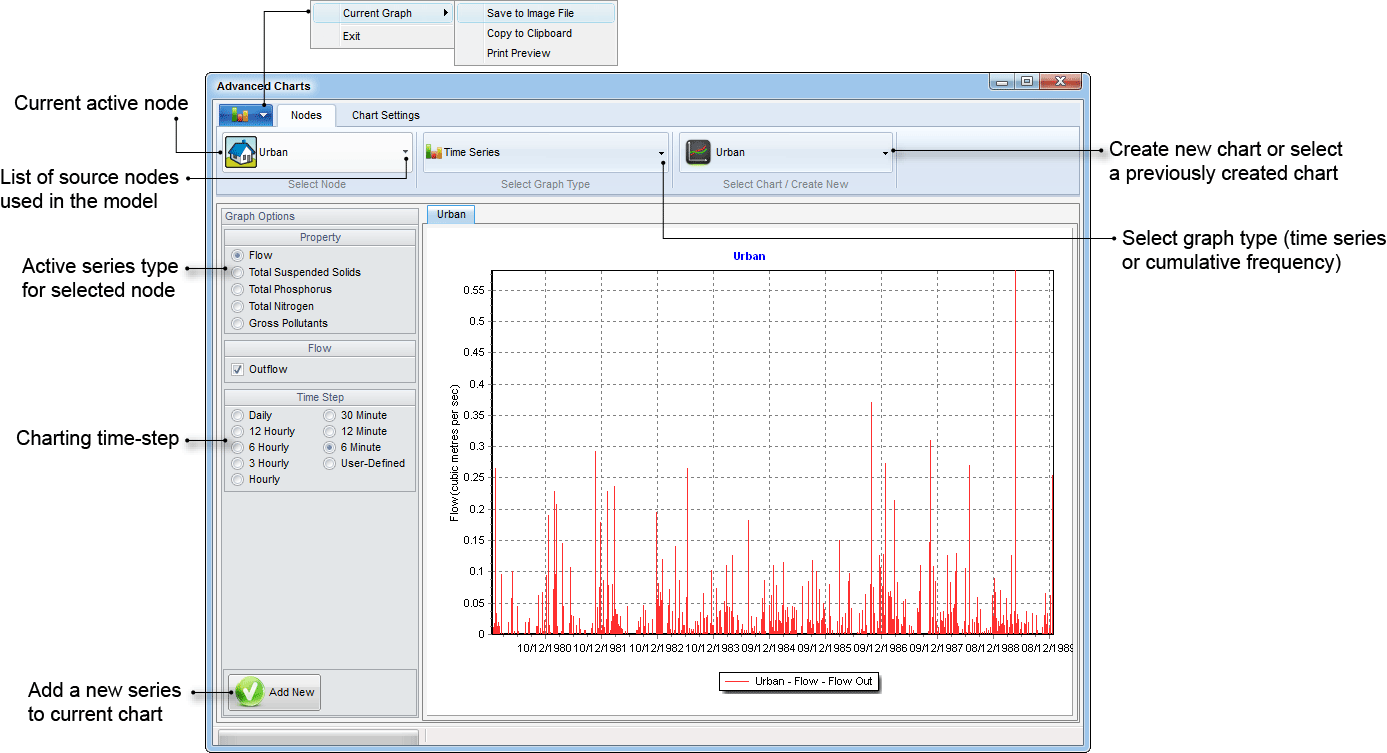Advanced Charting
Introduction
In addition to the previously described time series and cumulative frequency chart options, an advanced charting module is provided which allows comparison of multiple nodes/series on the one chart.
The advanced Charting module is accessible via Run and Analyse » Advanced Charts or by right clicking on a node and selecting Advanced Charts.
Features
- Multiple nodes can be graphed on the same graph, allowing quick and easy visual and quantitative comparison of the effectiveness of the treatment train between two nodes. To add nodes, click the Add New button until all required nodes have been loaded to the graph. To remove a the last added node series click the Remove button.
- The chart updates dynamically when a new node or parameter is selected/added.
- Both loads and concentrations can be plotted on the same graph with the aid of a secondary axis. This is achieved by adding the node of interest and displaying either concentration or load, then adding the same node again, this time selecting the alternative parameter.
- Multiple charts can be created within the Advanced Charts dialogue. This is achieved by using the Select Chart / Crete New drop down menu, and selecting Add new.
- Each series can be customised (e.g., colour) using the Chart Settings tab.
- A user defined time-step can be specified for the charting of result.
- The chart can be exported to file (*.png, *.jpg, *.tiff, *.bmp, *.gif), to the clipboard, or a print preview viewed.