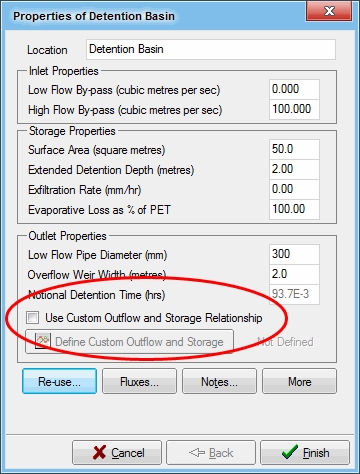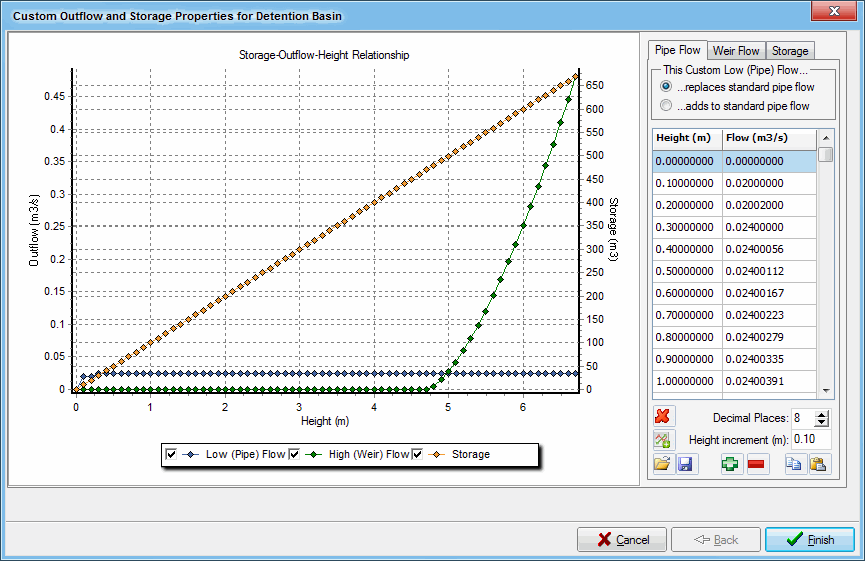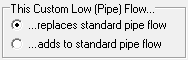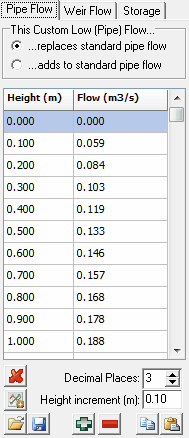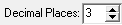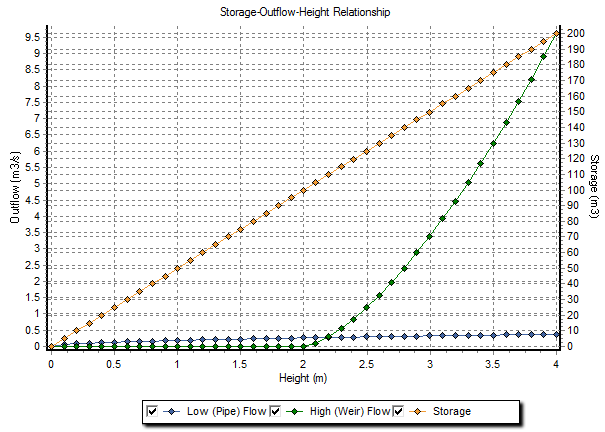Custom Storage and outflow
Introduction
A new custom outflow and storage interface has been included in MUSIC. It allows the outflow and storage characteristics of selected Treatment Nodes to be fully customised.
Using the Custom Outflow/Storage Interface
To access the custom outflow and storage interface, open the node properties dialog and check the User Custom Outflow / Storage Relationship, as shown below (if this check box is not displayed, the selected node does not support custom outflow and storage):
Next click the Define Custom Outflow / Storage Relationship button. This will open the Custom Outflow and Storage interface (shown below). This dialog shows the relationship between Flow and Height, which is automatically modified to accommodate the same pipeflow entries for the varying heights. This is described in further detail next.
Data range
The measurement of "Height" data starts from "Pipe Flow" outlet level. In other word the "Height" is zero at "Pipe Flow" outlet level, which is the surface level of permanent pool (see conceptual diagram of the storage unit). The "Height" data must cover the range starting from zero at the permanent pool's surface level to 2m above the "overflow weir level". For example, if the "Extended Detention Depth (EDD)" is 0.35m, the "Height" data range should be 0 - 2.35m.
Flat S/Q curves
If you click Finish to close the dialog, a warning message will appear (as shown below) indicating that the flat data has been modified. Note that the resulting changes are very small (in the order of 10-4). Click OK to accept the modification and close the dialog. Alternatively, you can manually change the data points by clicking in the appropriate cell and entering the required number. Note that data must always be in ascending order.
Description of Dialog Buttons/Functionality
This radio button is used to define whether the selected outflow relationship will be used in isolation or will be combined with the default pipe and weir outflow calculated by MUSIC:
- ‘...replaces standard outflow’: If selected, only the custom outflow relationship will be used to describe the outflow characteristics for the node. The pipe and weir properties specified on the ‘Outlet Properties’ will not be used.
- ‘...adds to standard outflow’: If selected, the custom outflow relationship will be combined with the outflow generated by the pipe/weir characteristics as defined in the ‘Outlet Properties’ section of the node properties dialog.
Note that this radio button selection only applies to the outflow. The custom storage relationship specified on the custom storage tab will always be used to define the storage characteristics of the node.
The Pipe Flow, Weir Flow and Storage tables allow custom data points to be entered / modified directly.
Removes all data from the current outflow/storage relationship.
Specifies the number of decimal places that are displayed in the outflow/storage table.
When this button is pressed, MUSIC will extract outflow or storage relationships at the nominated ‘height increment’ based on the current node storage and outlet properties. A minimum height increment of 0.01m can be defined.
Different height increments can be specified for outflow and storage. That is, a constant height increment is not required for all relationships.
Allows outflow and storage relationships to be saved and loaded to a CSV file. The open button also allows files in "USTMStorageDischarge.txt" format to be imported and used.
Allows rows to be added and deleted from the table. Note that the ‘Add’ button will add a new row below the currently selected row in the table and the ‘Delete’ button will delete the currently selected row.
Allows data from the tables to be copied and pasted into external software (eg. Excel). Also allows data to be copied from Excel and pasted into the tables. Please note that the data must be in the correct format (ie. height in first column and outflow/storage in second column).
The main chart displays the outflow and storage relationships. The relationships can be turned on or off using the check boxes in the legend at the bottom of the chart.
Points on the chart can be edited graphically. Additional points can be added by left clicking on the appropriate line in the chart. Points can be moved by left clicking and dragging. Points can be deleted and edited by right clicking on a data point. Values in the table are automatically updated to reflect any graphical modifications. Please note that in order to graphically alter the outflow relationship, the Outflow tab on the right of the page must be selected. Similarly to graphically edit the storage relationship, the Storage tab must be selected.