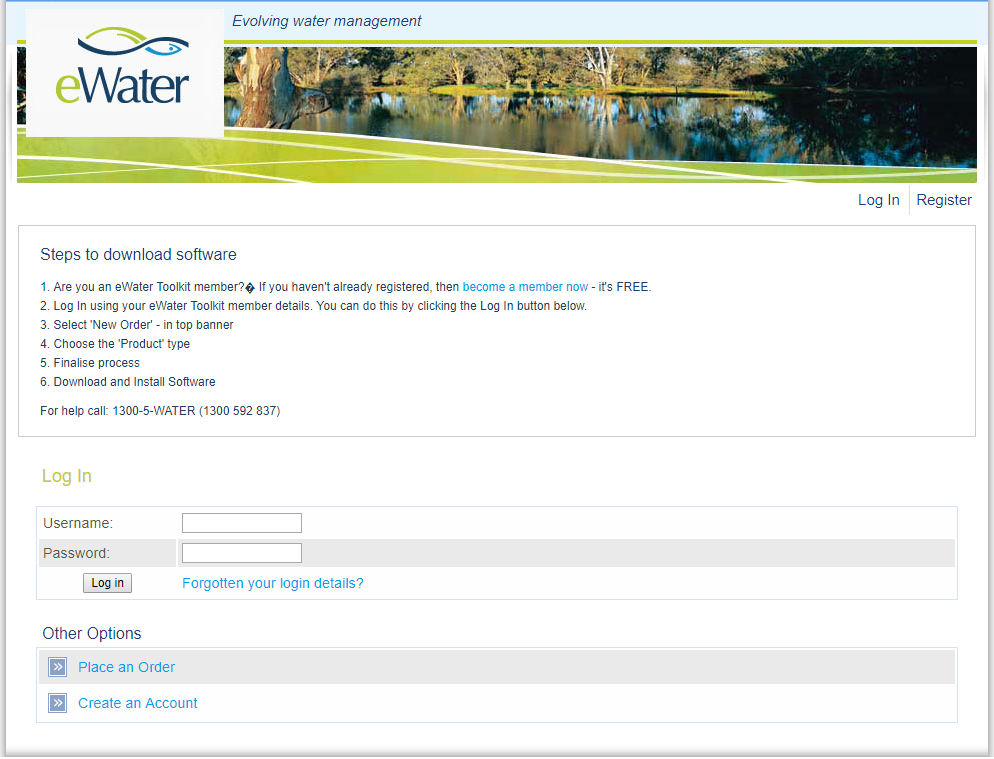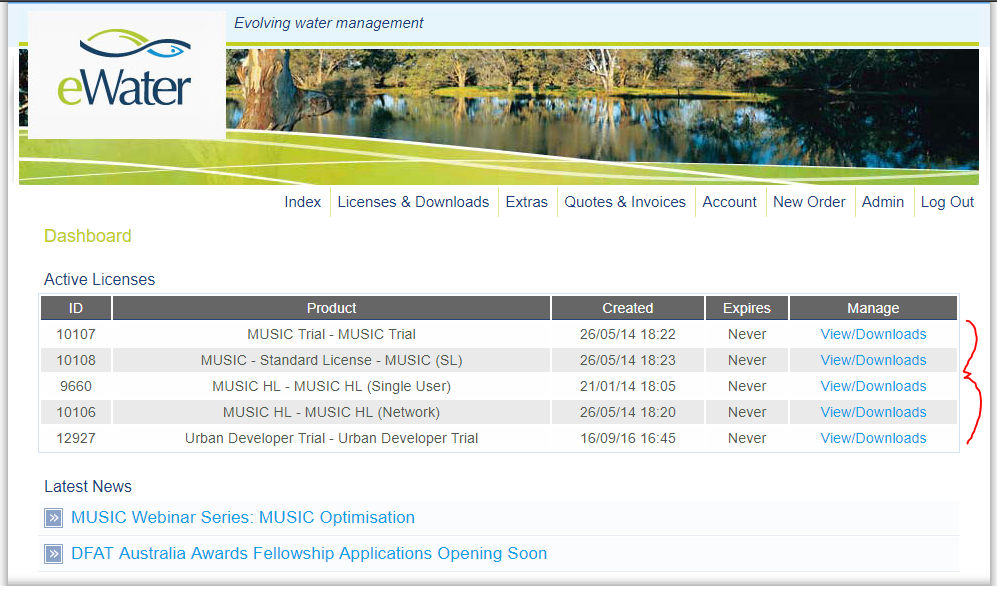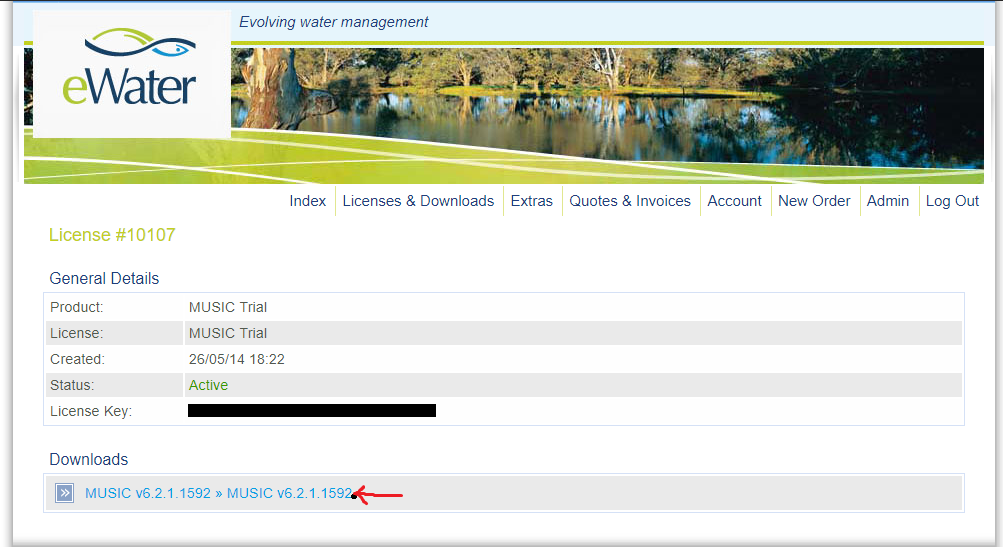Installing MUSIC
MUSIC Versions
There are several versions of the MUSIC software, all of which are available at licensing.ewater.org.au. The difference between these version is to do with the licence purchased. There are 2 different licences systems, Soft Lock (SL) and Hard Lock (HL).
Soft Lock (SL)
The SL requires an internet connection to activate otherwise you will need to contact support@ewater.org.au. SL licences can only be used on the computer is first activated on. Does NOT allow MUSIC to be used over Remote Desktop Protocol (RDP)
Hard Lock (HL)
The HL comes in 2 varieties: a single user or network licence. The HL version requires MUSIC to be installed on the machine that the HL USB Key is plugged into, and the computer the user intends to use MUSIC on. (for a single pc license this is the same computer) This is because the HL USB Key driver comes pre-packaged with MUSIC. After installing music you should be able to see the HL USB Keys installed (Aka Sentinel Keys), and Sessions in use by browsing to: http://localhost:1947
MUSIC HL - Network License allows MUSIC to be used over Remote Desktop Protocol (RDP) MUSIC HL (Single User) does not.
System Requirements
Outlined below are the minimum recommended system requirements for installing MUSIC. Note that software installation may require the assistance of a system administrator.
| Minimum recommended requirements |
|---|
|
Up to 5GB of available space may be required, and maintaining a free hard disk space of at least 20GB is recommended.
Download and installation
Downloading and installing the MUSIC software is a relatively simple process.
- Visit eWater Licensing at licensing.ewater.org.au
- Log in using you eWater Account
- After logging in you will see your Active Licenses
- Click "View/Downloads" for the version that you wish to install
- Your download should start after clicking the download link at the bottom.
Double click the .msi file to begin the installer. You will be asked to agree to Product license agreement.
Run through the install wizard and MUSIC should be successfully installed.
Note: the special installation conditions mentioned above for the different versions of MUSIC.