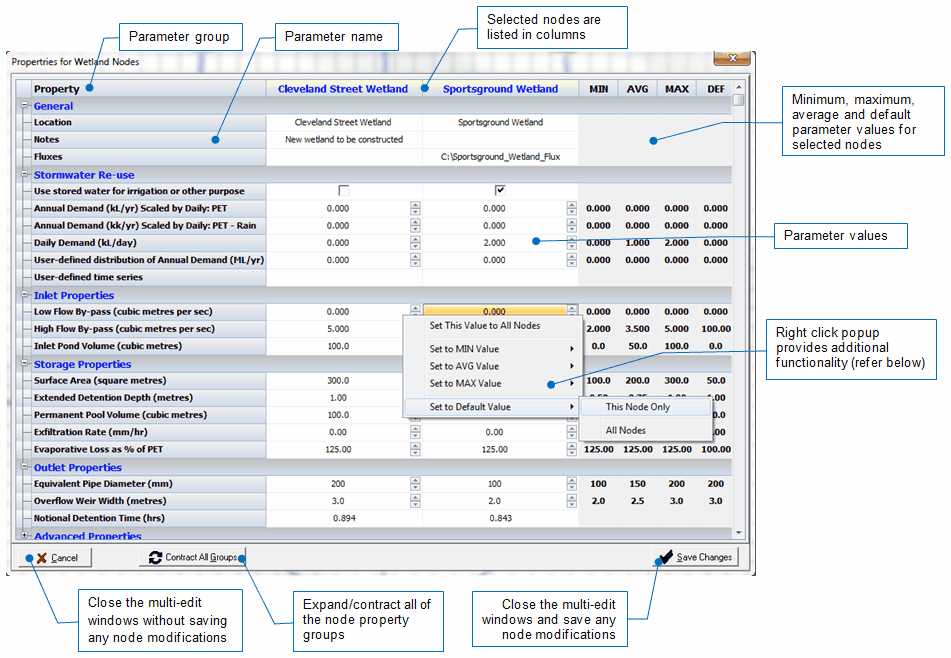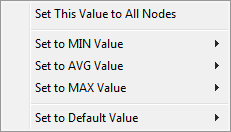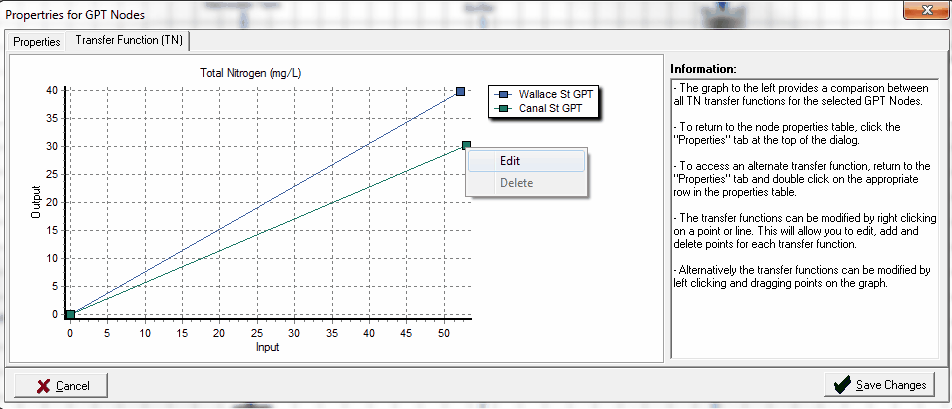Node Multi-Edit
MUSIC provides the user with the ability to multi-select, review and edit all nodes of the same type within a project. This feature allows quick comparison of parameters between common node types relative to each other as well as relative to MUSIC default values. It also provides right click popup menu functionality which can be used to apply properties from one node to all other nodes quickly and efficiently. This can greatly assist parameterising large models and provides an invaluable tool for model validation and verification.
To access the node multi-select/edit tool, right click on a particular node and select Edit all Nodes of this Type. Please note that MUSIC 3 nodes are not supported by the node multi-edit. Therefore, if you would like to use the node multi-edit on MUSIC 3 projects, it is recommended that you upgrade your MUSIC 3 project and then re-save the project.
All node properties can be modified by double clicking on the appropriate parameter cell. Depending on the parameter type, values can be input directly, modified using the up/down arrows, selected from a drop down box, turned on/off using a checkbox or by selecting a file from the "open file" dialog.
Parameters can also be modified by right clicking on a parameter cell. This will open a popup menu that will allow the value in the selected cell (or all cells) to be modified to the minimum, average, maximum or default value for that parameter. Alternatively, the value in the currently selected cell can be applied to all other nodes for that parameter.
Transfer function information for Gross Pollutant Traps and Generic Treatment Nodes can be accessed by double clicking on the appropriate row in the node properties table. This will display a new tab on the dialog with the transfer function for the selected pollutant type for all nodes. The transfer functions can be modified my left clicking and dragging or via the right-click popup menu. To access another transfer function, return to the "properties" tab and double click on the appropriate row in the node properties table.