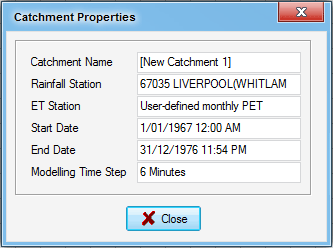Saving and Exporting MUSIC Setup Files
MUSIC can save and/or export model setup files at three levels of detail (and three corresponding file sizes).
The smallest and fastest option saves only the specifications of the selected nodes and links, without any time series data. This option is accessed using the Export... button in the Create Model tab. Note that only selected nodes and links are included. To export the whole catchment, choose Select All. To select nodes but not links, drag a box around the required nodes on the catchment diagram.
Although the saved file is very small, a catchment saved in this way is incomplete without a record of the input data. The minimum information required can be obtained from the Catchment Properties display box, which is accessed via the Catchment button in the Settings tab.
The catchment template (ie. the meteorological data) must be saved separately or recreated when required.
To import a nodes and links file, first create the appropriate template, then select Import/Export from the Create Model tab and select the file.
The second option saves the specifications of all nodes and links, and all input data files (meteorological data and observed data). This option is accessed by the Save and Save As... commands on the File menu, and is the default file save method in MUSIC. Enter a file name, then check that music data files is selected in the Save as type drop down box. File sizes are larger than for nodes and links only, but very much smaller than the files saved by MUSIC Version 1.
The third option saves the specifications of all nodes and links, all input data files, and all calculated results files. This option is accessed in MUSIC using the Save As... command on the File menu. Enter a file name, then select music data files (with results) from the Save as type drop down box. This was the default file save method in MUSIC Version 1. File sizes can be very large. Although this may appear to be the obvious choice for saving a model setup file, on many systems the combined time to write the large file to disc and read it again later is greater than the time to recalculate the information from the input data. To reduce both run time and storage space, the faster save has been adopted as the default in later versions of MUSIC.