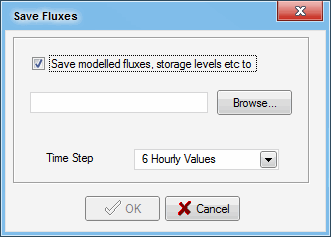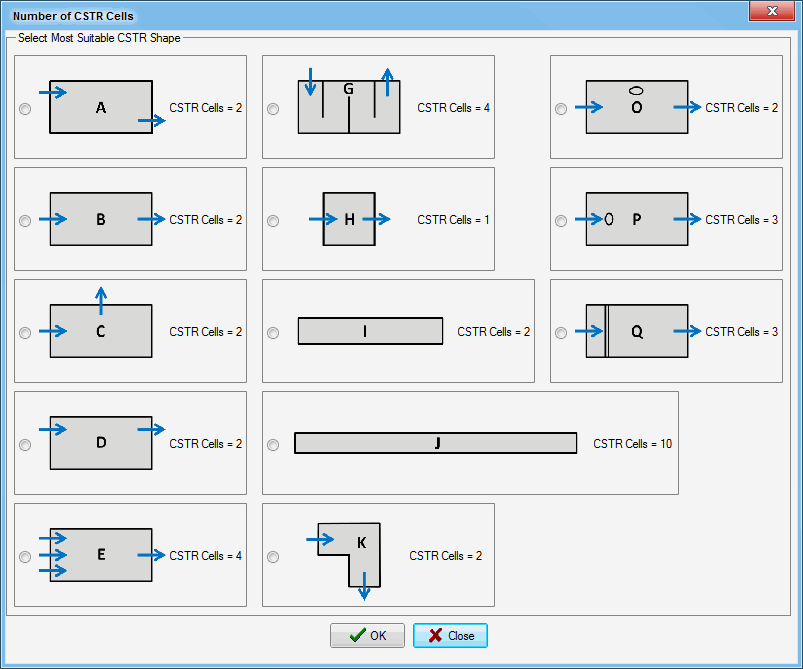Treatment Devices
You can select from several treatment devices including:
- Pond;
- Rainwater Tank; or
MUSIC uses the Universal Stormwater Treatment Model (USTM) to calculate the treatment processes that take place in most of the treatment devices - wetlands, vegetated swales, ponds, tanks and sediment basins, as well as in the ponding (extended detention) zones of infiltration, bioretention and media filtration systems. For more information regarding the details of the USTM, you should read The Universal Stormwater Treatment Model.
As with source nodes, you can edit the properties of the treatment nodes by:
- Double clicking the left mouse button over the treatment device icon;
- Clicking the right mouse button on the selected treatment device icon and then selecting the Edit Properties menu item; or
- Pressing both the Ctrl and E keys down at the same time. The treatment device whose properties are to be edited must be first selected by clicking the left mouse button over the treatment device icon.
You will then be presented with a dialogue box, which contains different parameters regarding the physical characteristics of the treatment node. The dialogue box also contains the k and C* parameters used to describe the first order kinetic model used to simulate the treatment processes taking place within the treatment node.
The button on the dialogue box allows you to record any important details or assumptions for the treatment node (for example, you may provide an explanation of how the required size of the treatment measure was determined).
The button on the treatment nodes allows you to save flux data from the treatment node - such as levels in storage, bypass amounts, etc. Clicking the Fluxes button will bring up a dialogue box (shown below), prompting you for a location to save the file to, and a name for the file. The text file which is produced can be easily opened in a spreadsheet, text editor, or statistics package, for further interpretation and analysis. Note that for small time-steps (eg. 6 minute), the resulting flux file can be very large.
This data can be saved to a .csv file, for importing and analysis in other software packages:
You can also choose which time-step you wish to save the file in using the Time Step drop-down menu.
Note that for small time-steps (e.g. 6 minute), the resulting flux file can be very large.
Navigating Through the Treatment Device Dialogue Boxes
At the bottom of all of the dialogue boxes you will find three buttons that allow you to accept or cancel any changes made to the parameters shown on the dialogue box. You can edit any of the data presented on the active dialogue box. In addition, all of the treatment node dialogue boxes, except for the gross pollutant trap and generic treatment node, contain a ‘More’ button to access the advanced properties for the treatment device. The buttons and their operation are described below:
| Button | Operation |
|---|---|
| Cancels the editing session. Selecting this button on the dialogue box will terminate the editing session and all changes made to data will be discarded. | |
| This button is disabled on all dialogue boxes. | |
| Ends the editing session. All changes made to the parameters displayed will be accepted. | |
| Displays the advanced parameters (if any) for the treatment device. After selecting this button, you can edit the displayed parameters. | |
| Hides the advanced parameters (if any) for the treatment device. |
Number of CSTR Cells
The USTM models the treatment of each of the contaminants using a series of continuously stirred tank reactors (CSTR), each with a first order kinetic model to describe the exponential decay of the contaminant. To select the most appropriate value, click on the button next to the CSTR Cells entry box. A new dialog box is then opened allowing you to click on the radio button that is next to the shape which most appropriately describes the shape of the swale as shown below.
k and C* Values
The first order kinetic model adopted in the USTM is described by definition of k, the exponential decay rate constant and C*, the background concentration. Refer to the Universal Stormwater Treatment Model and Appendix G: Selecting Appropriate k and C* Values.
C** Values
Defines the baseflow background concentration which applies when the flow conditions are operating around baseflow. For more information regarding the C* and C** properties, see Universal Stormwater Treatment Model.
Threshold Hydraulic Loading for C**
Defines the threshold hydraulic loading, below which the C** concentration is adopted in the first order kinetic model. The threshold is defined in m/year.