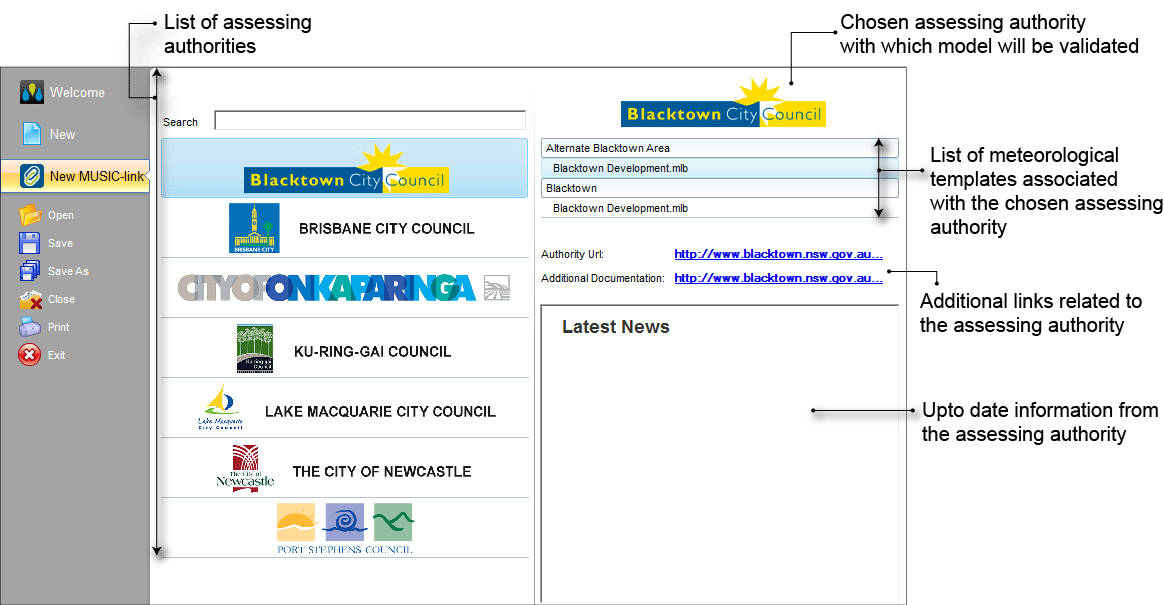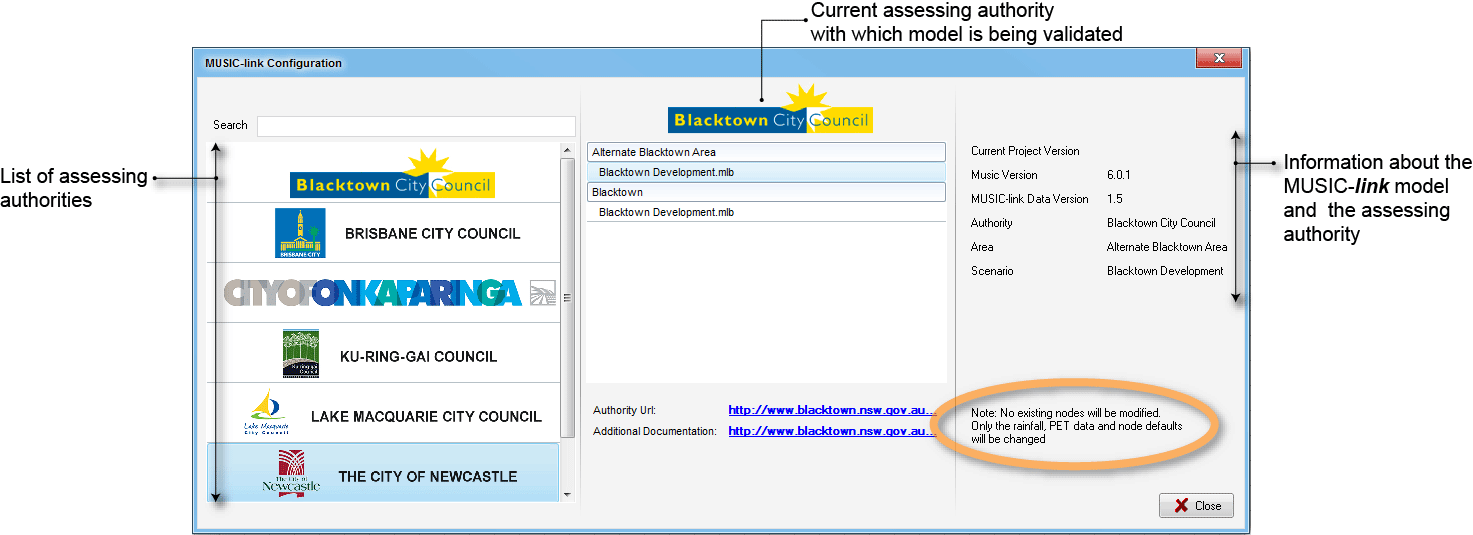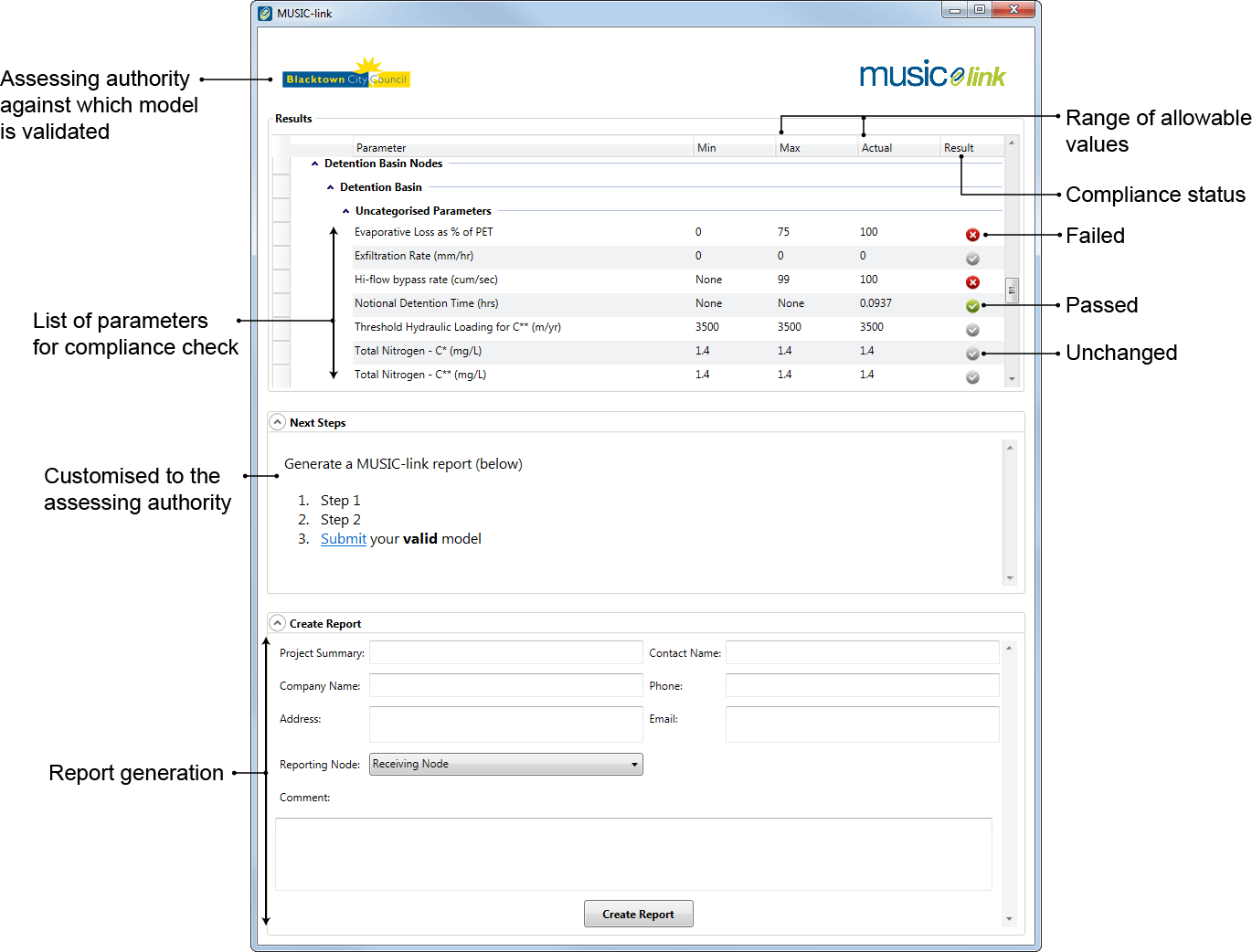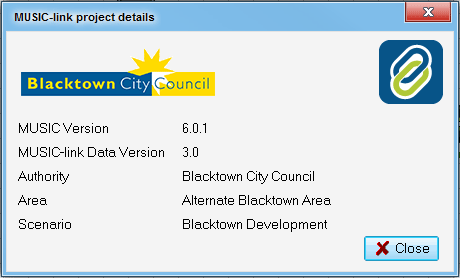Working with MUSIC-link
Introduction
When local government agencies and jurisdictions are assessing a development proposal, they must check that it complies with parameters for stormwater infrastructure - typically achieving water-quality targets and allowable performance parameters. While eWater's MUSIC software makes it possible to achieve compliance with the targets and parameters, the assessment and refinement process has traditionally been iterative and time-consuming.
Benefits of MUSIC-link
The main benefit of MUSIC-link is that developers and consultants can design their stormwater management infrastructure and then immediately validate it, within the software, to ensure that parameters fall within the limits of the assessing authority's requirements. On receiving a submitted design and related validation report, staff of the assessing authority can immediately see if it complies with their standards. If so, the design can be passed onto engineers for detailed evaluation.
MUSIC-link streamlines the process of achieving a match between an assessing authority's specific guidelines and urban developers' water sensitive designs. This shortcut bypasses the traditionally iterative process, where assessing authorities returned models to developers to be amended and re-submitted until they are suitable for engineering evaluation.
MUSIC-link allows assessing authorities to:
- Apply a simple, robust and quicker process of WSUD assessment, helped by the compliance report that MUSIC-link provides with designs;
- Communicate clearly and directly with developers and designers, providing locally specific WSUD requirements and modelling parameters;
- Provide increased levels of redundancy for model assessment; and
- Build capacity and support policy redundancy to support longevity.
Traditionally, this process has been slower and more complicated because:
- Each assessing authority has a different set of compliance standards and performance criteria, which were not readily conveyed outside the MUSIC model;
- Designers had to spend resources to find the appropriate compliance standards and/or requirements for input data (such as rainfall-runoff), which are complex to use and sometimes difficult to locate;
- Assessing authorities needed to ensure that model outputs were accurate and valid; and
- Resources are always limited.
Using MUSIC-link
MUSIC-link forms part of the standard MUSIC 6 interface, and can be accessed using the MUSIC-link tab in the main interface (as shown in the MUSIC-link tab).
Working with MUSIC-link is a two-step process:
- Create and run your MUSIC model; and
- Validate you model against the set of pre-defined parameters for a particular assessing authority.
Creating a MUSIC model
When creating a MUSIC model for inclusion in the validation process, you can choose one of two methods: either create a standard model, or directly create a MUSIC-link model, as described below.
Create a standard model
- Choose a standard meteorological template that is available with MUSIC;
- Build and run your MUSIC model;
- In the MUSIC-link tab, click Configure and choose Yes to convert the existing model to a MUSIC-link model;
- Choose the assessing authority and the associated meteorological template from the MUSIC-link Configuration window that opens; and
- Then, initiate the validation process. Refer to Validating the MUSIC-link model for details.
Directly create a MUSIC-link model
- Choose New MUSIC-link from the main MUSIC tab;
- Choose the assessing authority that you wish to validate your model with, and the associated meteorological template (as shown below);
- Build your model; and
- Then, initiate the validation process. Refer to Validating the MUSIC-link model for details.
Note: When using MUSIC-link, nodes with import flows do not contribute to the total area or the impervious percentage calculations.
To change the assessing authority after the MUSIC model has been run:
- Click Configure on the MUSIC-link tab to open the MUSIC-link Configuration window (as shown below);
- Click on the assessing authority that you wish to change the model to (on the left);
- Choose the template you wish to use; and
- Click Close.
Validating a MUSIC-link model
Ensure that your MUSIC model has been created prior to validating it.
- Choose the MUSIC Link tab and click Run MUSIC-link; and
- Once the model has been run, the MUSIC-link window appears showing the validation report (see below).
Validation report
A report is generated on completion of a validation run (as shown below). The top half of the report provides details of the validation result. It shows the compliance status of each parameter, which indicates whether the result in within the allowable range. An unchanged result indicates that this value has not been modified by the user (default value used during model run), and hence, it has no effect on overall compliance.
You can now do the following with the report:
- Click Create Report to expand a form, where you can enter details of the project and contact personnel who will receive the report. A report will only be generated (and can be saved in a PDF format) if all the parameters are compliant, or you have provided an explanation to justify why parameters are non-compliant (using the Comment field).
- Click Next Steps to expand the report submission link (click Submit), which will create a new email message to send to the assessing authority. Note that this can only be completed when the Report Generation section below it has been completed.
MUSIC-link project details
Click the button (in the MUSIC-link tab) to view details of the MUSIC-link project. An example of the resulting dialog is shown below.