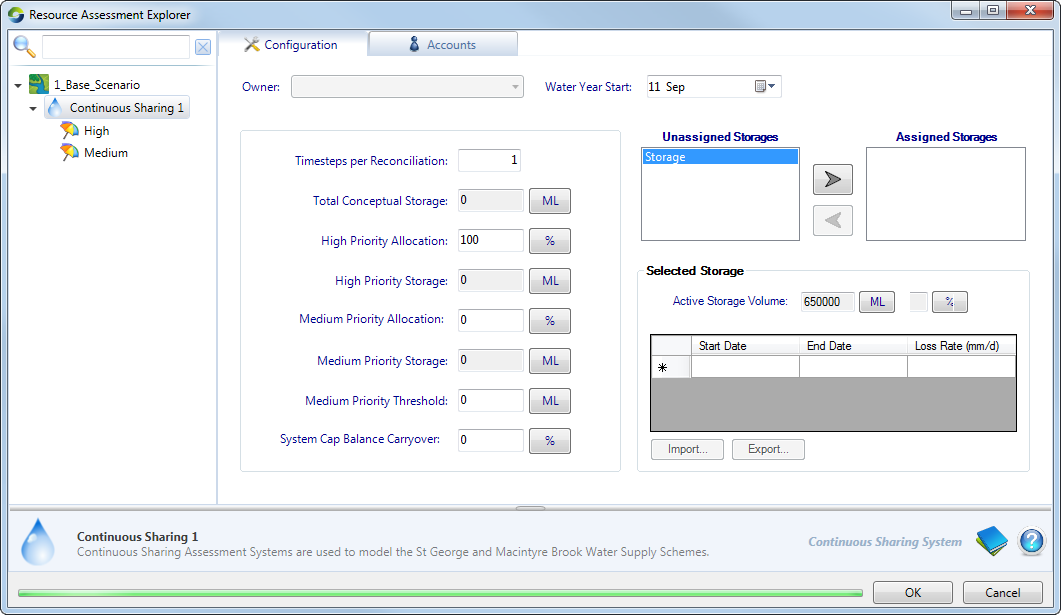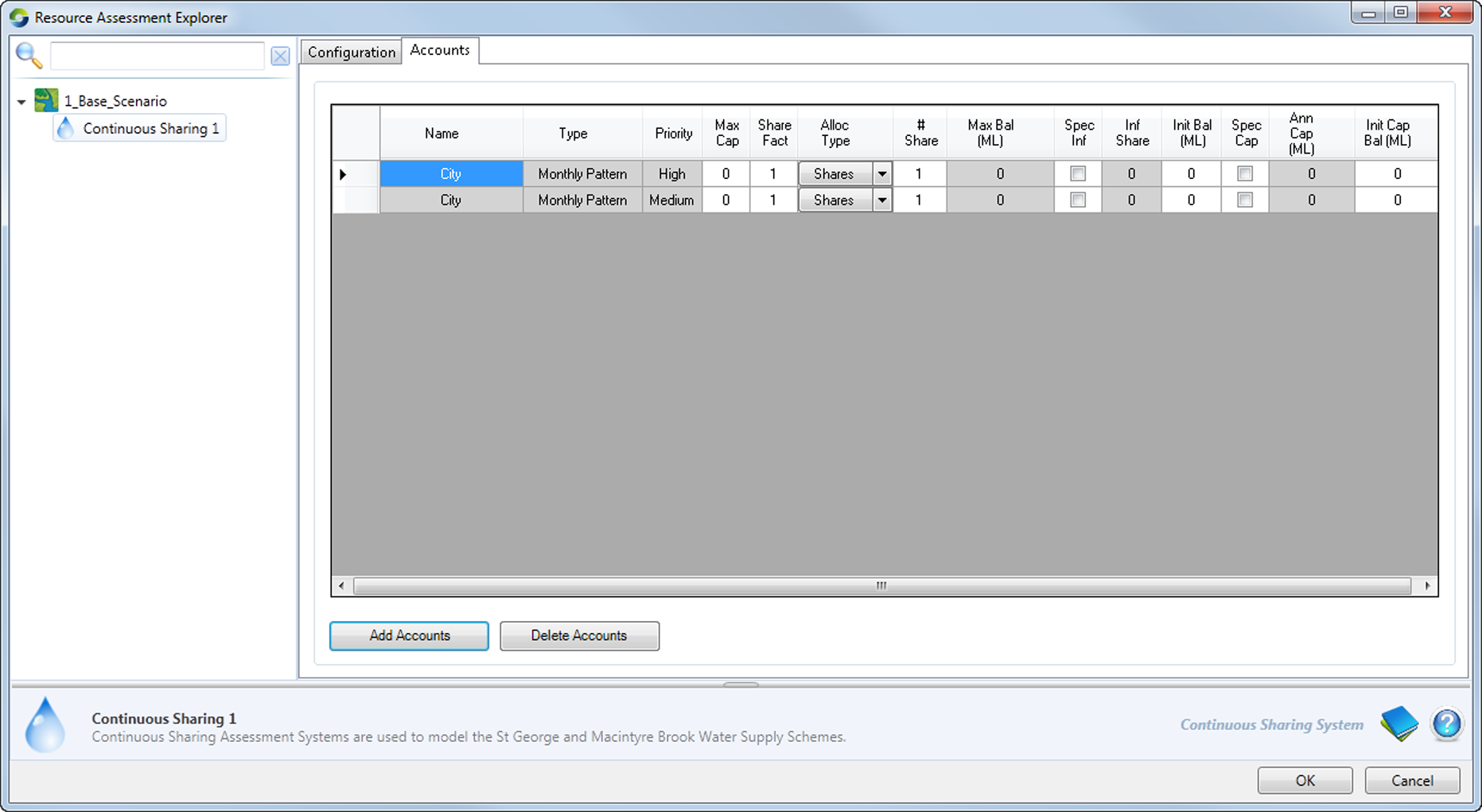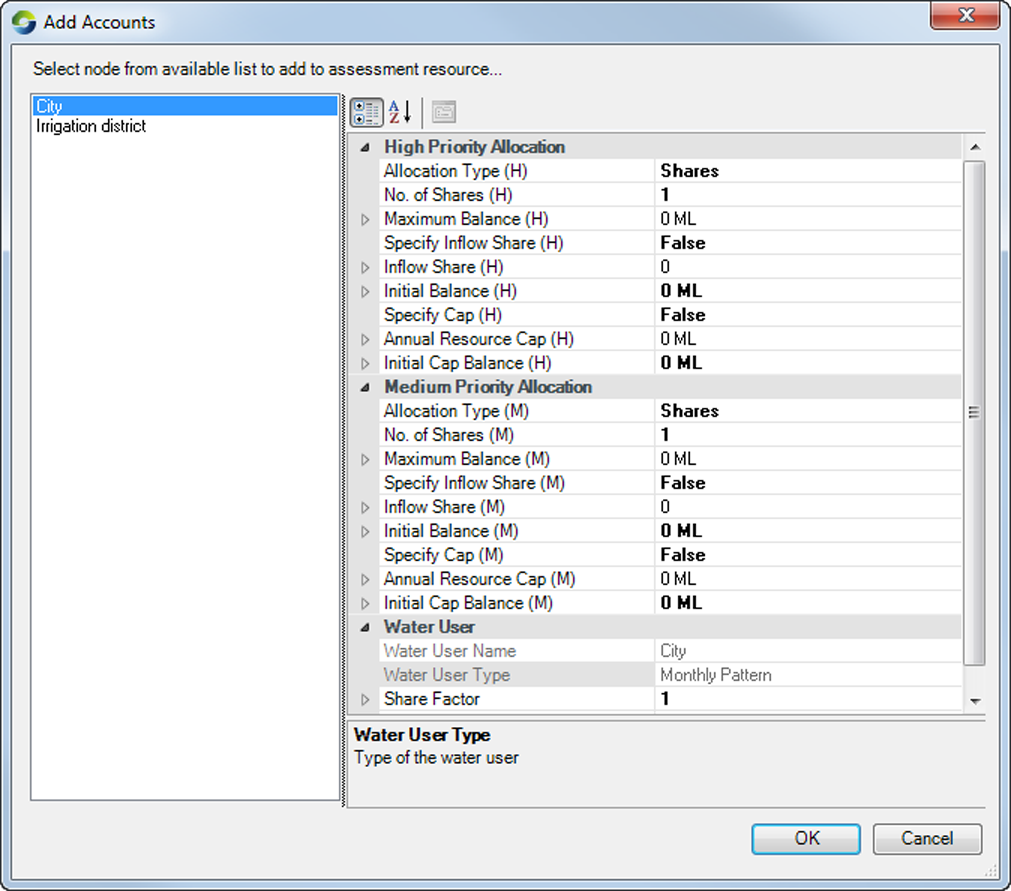Continuous sharing
A continuous sharing resource assessment system is one in which the behaviour of a water user has as little effect as possible on other water users within that system. For detailed information about continuous sharing, refer to the Source Scientific Reference Guide.
To enable continuous sharing in Source (as shown in Figure 1 here):
- Choose Edit » Resource Assessment... to open the Resource Assessment Explorer; and
- Right-click the scenario for which you wish to enable resource assessment and choose Add Continuous Sharing from the contextual menu.
To rename the system, right click and choose Rename. Then, enter the new name in the editable box.
System Configuration
To configure a continuous sharing system, start by selecting the owner whose share is described by this system from the Owner pop-up menu (Figure 1) and define the start of the owner’s water year. The owner may be any one of the defined owners in the physical system being modelled. The other owners are assumed to use separate allocation systems, with all calculations occurring independently. Table 1 explains the attributes that must be configured.
Figure 1. Continuous sharing, configuration
| Attribute | Details |
|---|---|
| Timesteps per Reconciliation | The sharing of various system losses is based on long term averages. Over time, discrepancies will emerge which must be reconciled. You can control the frequency with which reconciliations occur using this field. The default is one time-step. Shortfalls identified during a reconciliation are treated as storage losses, gains as inflows. Losses and gains are shared based on account share sizes, but ignore account priorities. The reconciliation process also resolves situations such as when multiple resource assessment systems draw upon the same water (whether such a configuration is accidental or deliberate). |
| Total Conceptual Storage | As each storage is added to the Selected Storages list, the owner’s share in that storage is added to this field, which is the sum of the active capacity for this owner of all of the assigned storages in the resource allocation system. You cannot edit this value directly. |
| High Priority Allocation | By default, 100% of all allocations are considered to be high priority but you can designate a less proportion by adjusting this field. The related fields of High Priority Storage, Medium Priority Allocation and Medium Priority Storage adjust dynamically in response. |
| Medium Priority Threshold | You can adjust this field to determine how inflows are assigned to accounts. It behaves as follows:
The default value is zero, which means that inflows will be assigned to both high priority and medium priority accounts. |
| System Cap Balance Carryover | This specifies the maximum proportion of the owner’s annual resource cap that the system can carry over into the next water year. |
Next, select each storage that should participate in the continuous sharing system in the Unassigned Storages list and move it into the Assigned Storages list by clicking the button with the right arrow. Note that a storage can be removed from the Assigned Storages list by selecting the storage and clicking the button with the left arrow.
Finally, you can define the loss characteristics of each storage in millimetres per day between one or more start- and end-date pairs within the water year. You can also import loss characteristics from a .CSV file formatted as shown in Table 2.
Table 2. Continuous Sharing (Storage loss rate, data file format)
Row | Column (comma-separated) | ||
|---|---|---|---|
1 | 2 | 3 | |
1 | Start Date | End Date | Loss Rate (mm/d) |
2..n | start | end | flux |
Where: start is the first day of each year represented as dd-mmm (eg "01-Jan") on which flux begins
end is the last day of each year represented as dd-mmm (eg "01-Jan") when flux ends.
flux is the loss in millimetres per day for the recurrent period defined by start through end
Adding Accounts
To add accounts to a continuous sharing resource assessment system, switch to the Accounts tab (Figure 2) and click Add Accounts to open the Add Accounts dialog (Figure 3). The nodes which appear in the list on the left hand side of Figure 3 are Water User nodes, otherwise known collectively as demand nodes. Select one of the nodes in this list and click OK. Repeat this process to add additional accounts to the to the list.
By default, an account of each type (ie. a high priority and medium priority allocation account) is added for each water user, although only one account is required to have a maximum account balance greater than zero. Note that where the High Priority Allocation is 100% (Figure 2), the medium priority account will remain unused.
You can delete an account-pair by selecting either of its members and clicking Delete Accounts.
Figure 2. Continuous sharing, Accounts
Figure 3. Continuous sharing (Add accounts)
Account configuration
You can configure individual accounts by manipulating the controls shown in Figure 3. Fields in grey cannot be adjusted. They fall into three categories:
- Values that are inherited from previous steps and which are included for reference. Examples include the Name, Type and Priority fields;
- Values that are set by reference to other values. The Maximum Balance column is an example; or
- Fields that must first be enabled explicitly. For example, you must change Specify Cap to True before you can specify an Annual Resource Cap.
You can allocate shares water by shares or volume. You can specify a maximum cap for an account by enabling the Spec Cap check-box and entering a volumetric limit (ML) in the Annual Cap field. This cap will limit the annual volume diverted by the associated water user.
Share Factor defines the relationship between orders and the amount that must be released in response to those orders, having regard to losses and gains during transmission:
- A share factor in the range 0.0 < Share Factor < 1.0 indicates that a loss is expected to occur between the storage and supply point. The closer to zero, the greater the loss;
- A share factor of 1.0 indicates perfect transmission between the storage and supply point;
- A share factor greater than 1.0 indicates gains are expected to occur during transmission, such as inflows from a tributary;
- To account for the transmission losses and gains, the volume of water released from a storage to meet a water user’s order is calculated as the Order divided by the Share Factor; and
- Accounts with a lower share factor are allocated a larger share of the storage to account for the transmission losses they incur.
All share factors at a given priority level within a continuous sharing system are interrelated as follows: