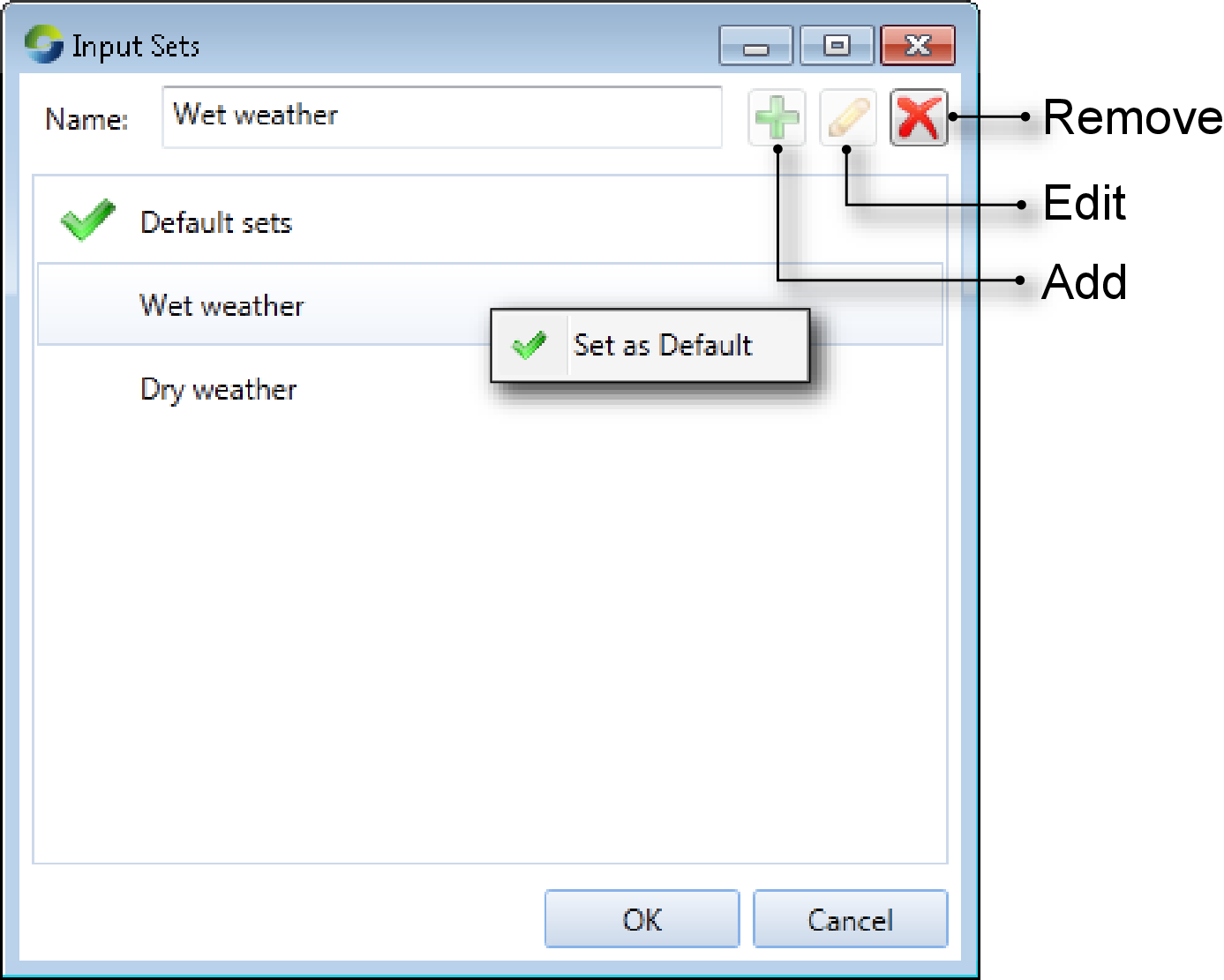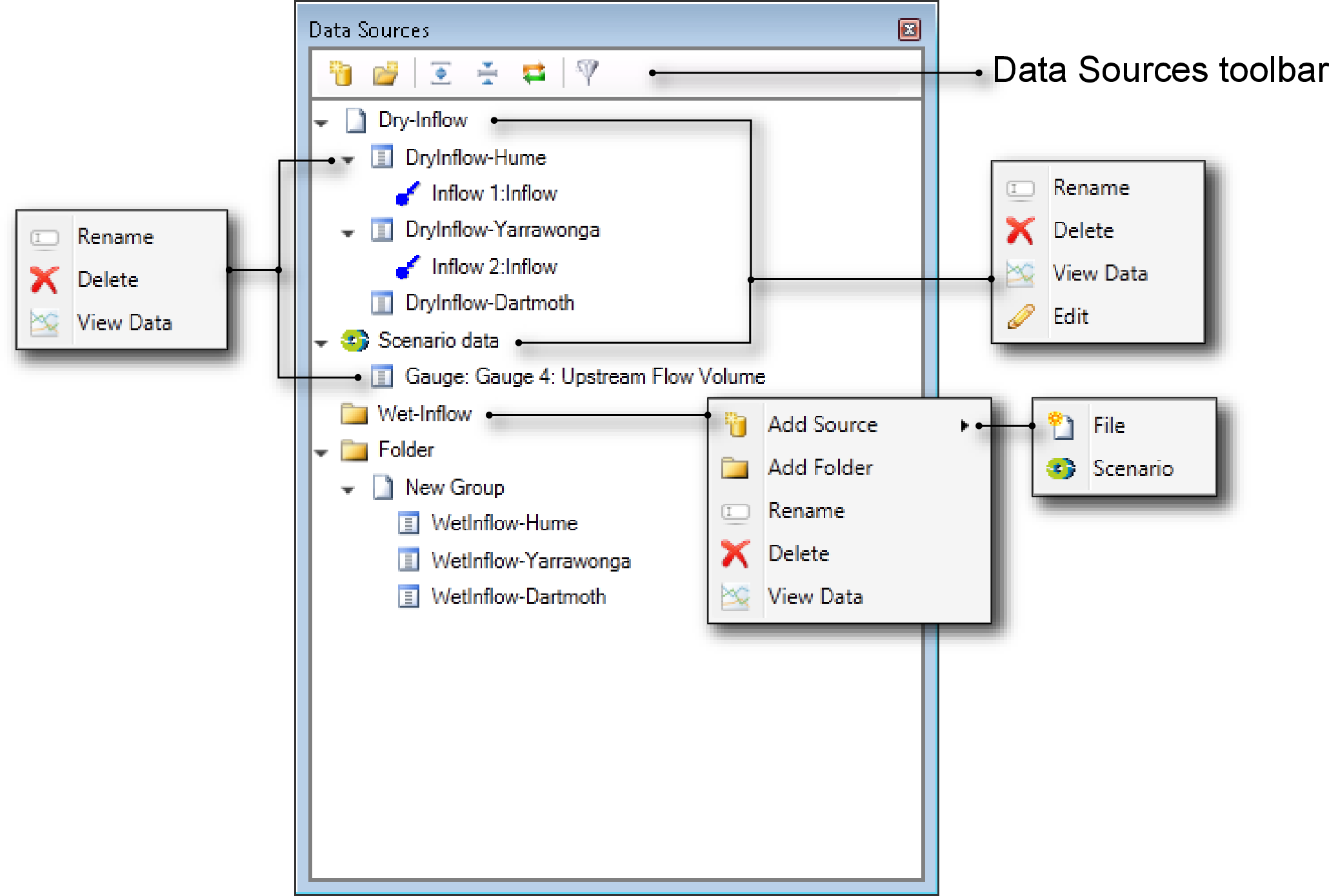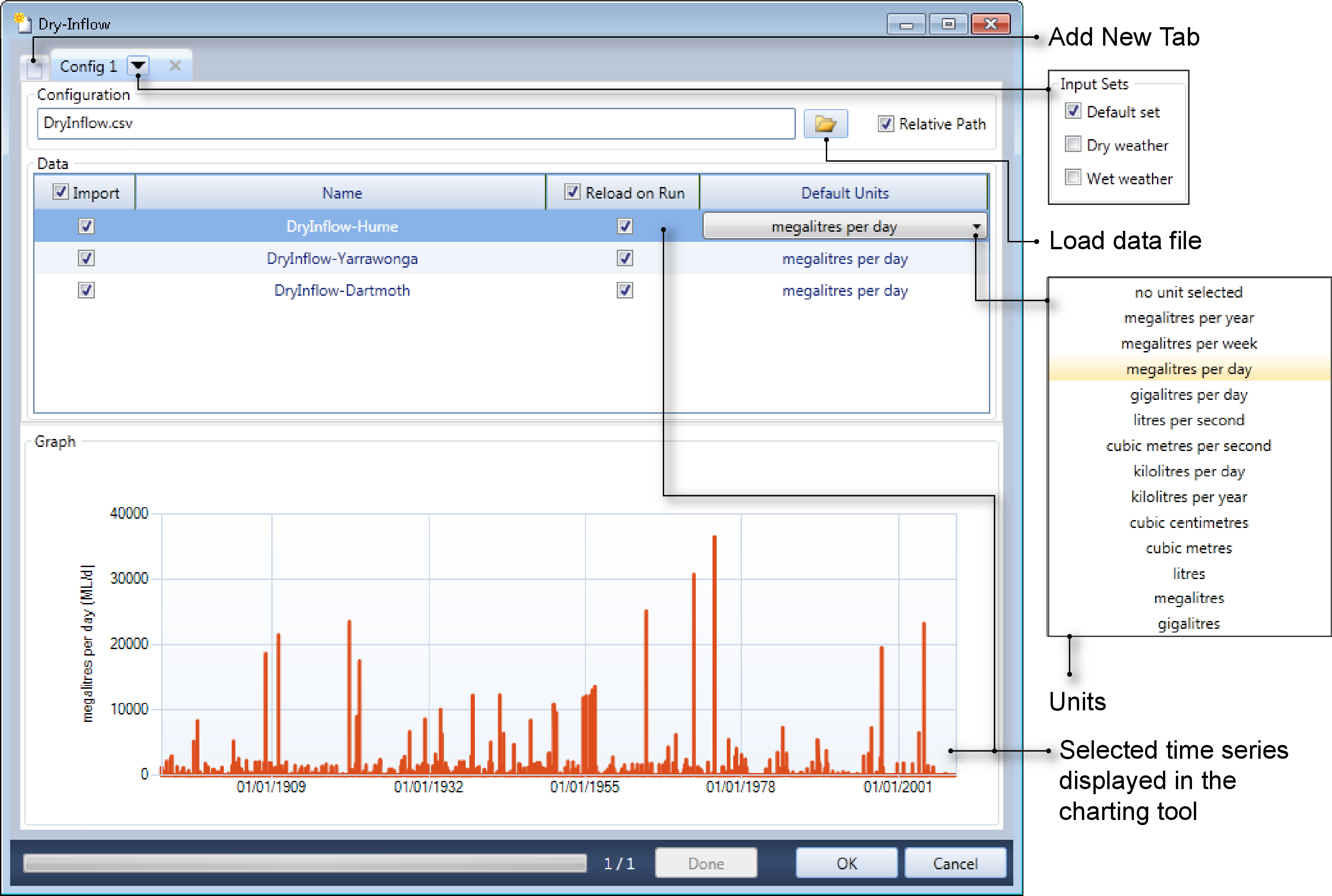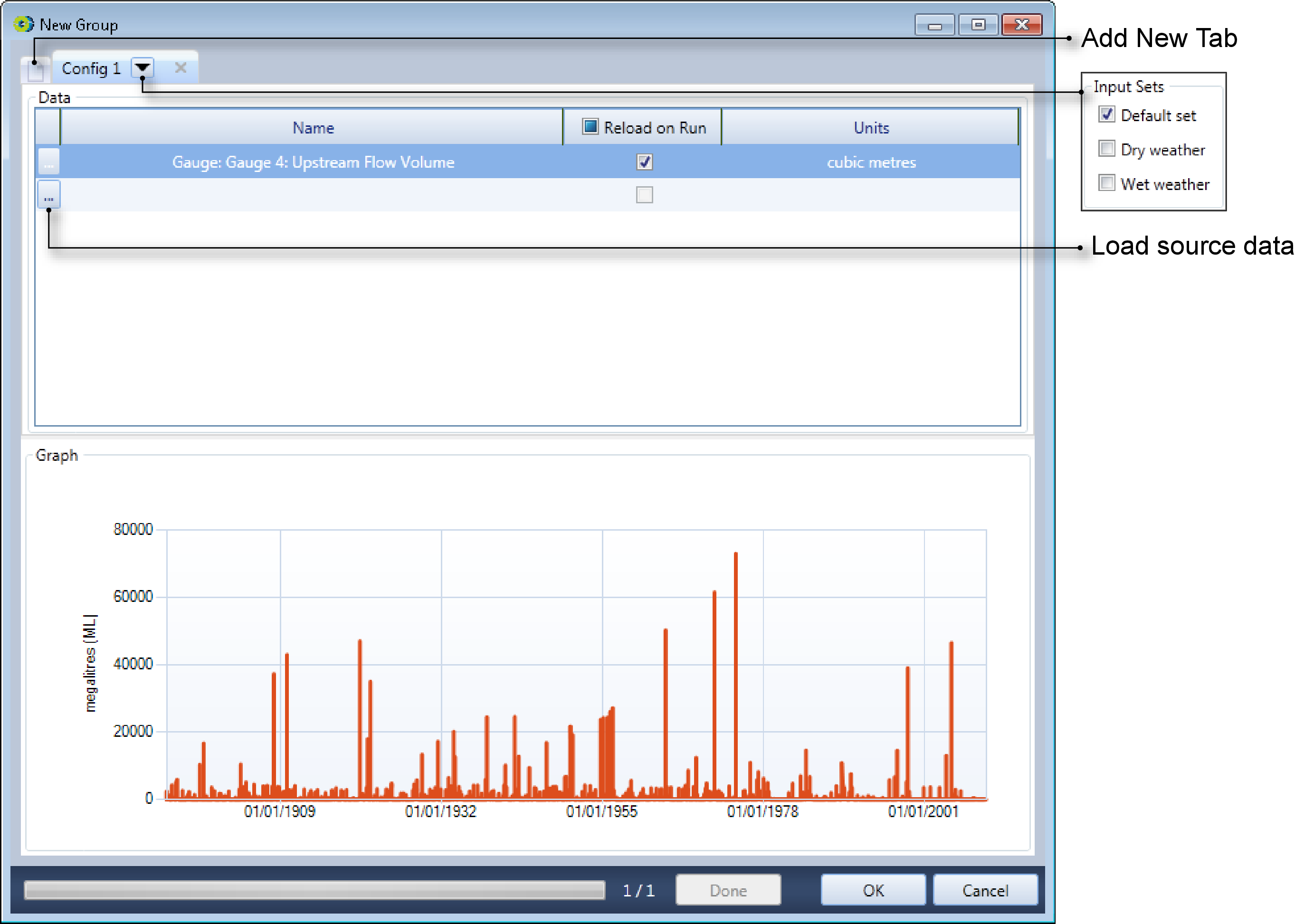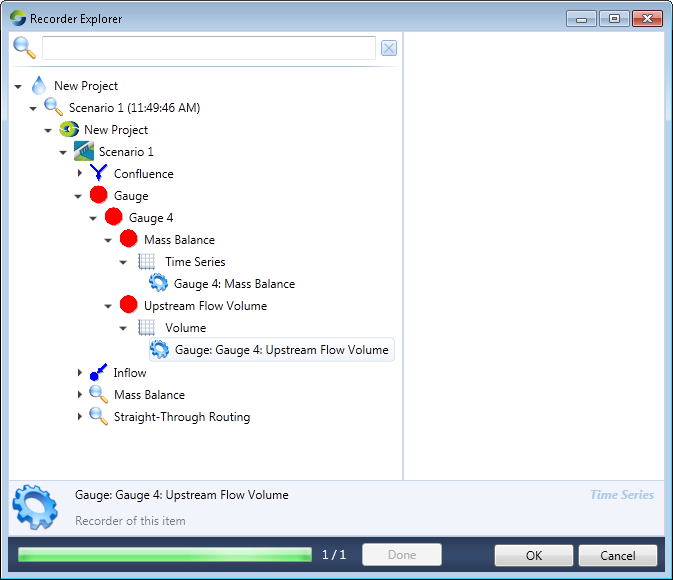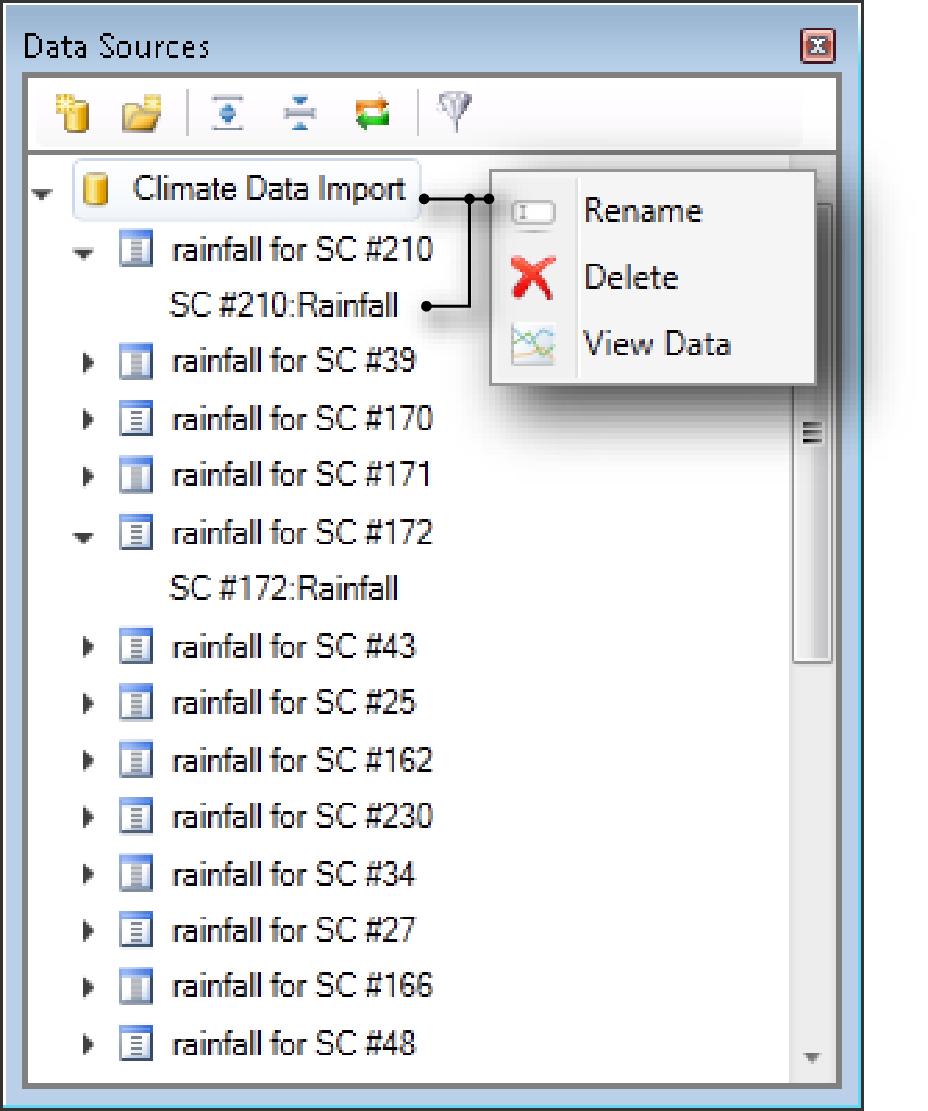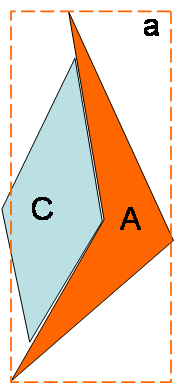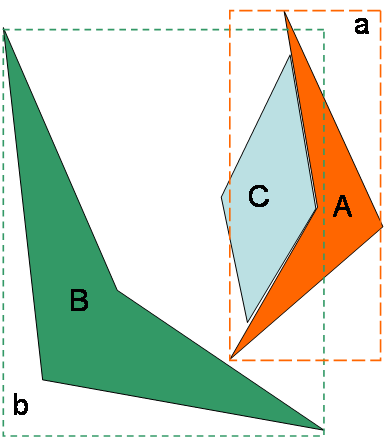Importing data
This section describes how to input data into Source. Any data pre-processing or similar is not discussed here. Click here to get an overview of these techniques.
Data input methods
Source allows you to load and manage all input data at a central location using the Data Sources Explorer. You can load data in the Explorer, edit it, and use it several times in the same model. There are two types of data input methods:
- File - when uploading time-series files for any model, the data files do not always stipulate units. Select the appropriate units, as detailed in Time series; or
- The output of a scenario - you can use the results of a previous run from a different scenario as an input to a run in the current scenario. Refer to Scenario linking for details.
When data (in the form of time series or a scenario) is added in the Data Sources Explorer, it is referred to as a data source and is available throughout Source and can be accessed in several ways:
- In a feature editor - Figure 1. Inflow Node, Additional Flow shows an inflow node with data loaded from the Data Sources Explorer;
- Using the Function Editor - reference a data source in a function or expression, such as if ($ACTIVE_DATA_SET == "Wet",5,10);
- Using the command line runner (refer to Command Line Runner Options for details on how to reference it); or
- Output of the Climate Data Import tool - refer to /wiki/spaces/SD35/pages/57872292.
Input sets
In Source, an input set consists of a group of data sources that can be used to represent a weather feature, for example. You can switch between different input sets to compare the effects on a model. For example, you can have one input for natural conditions, another for wet conditions and a third set for dry conditions. Input sets allow you to easily keep the model structure, while changing the input data.
Choose to open the Input Sets dialog (Figure 1). You can manage them as follows:
- To add an input set, enter its name in the Name field and click Add;
- To change the name of an input set, choose the input set from the list, then enter the new name in the Name field and click Edit; or
- To remove an input set, choose it from the list, then click Remove.
Figure 1. Input Sets
About "Reload on Run"
In many cases, there is a Reload on Run checkbox associated with the controls for loading data into Source. Regardless of whether the data source is a file or another scenario, it is loaded into an internal store.
If Reload on Run is turned off, Source will use a copy of the data present in its internal store until you either:
- Turn on Reload on Run; or
- Click Load and designate a data source (either the same file or a new one).
If Reload on Run is enabled, Source will reload its internal store from the original source each time you click the Begin Analysis (Run) button. In other words, if Reload on Run is turned off and you change the source file, Source will continue to use the data in its internal store.
Conversely, if Reload on Run is turned on and you change the source data, Source will update its internal store each time you run the model. The corollary is that you must ensure that your data sources are accessible for every run.
Loading data
You can associate data with an input set in the Data Sources Explorer or in a node or link’s feature editor. Figure 2 shows features of the Explorer containing all data sources available in the scenario, both from time series files and scenarios. Additionally, it shows the nodes that each data source is associated with.
Figure 2. Data Sources Explorer
In each of the contextual menus, View Data opens the time series in the charting tool and Edit allows you to change the data source.
Time series
Open Figure 3 as follows. Either:
- Click the New Data Source... button on the Data Sources toolbar and choose File Data Source from the drop down menu; or
- Click File on the Data Sources toolbar. Then right click on the Folder icon and choose Add Source > File from the contextual menu.
Figure 3. New Data Source, Time series
To load a time time series:
- Click the Load data file icon and load the required time series;
- Each column in the time series represents a row in the Data table. Click on the Default Units cell and choose the appropriate units from the drop down menu.
- You can also choose which input set the time series will be associated with by clicking on the arrow for the Config 1 tab; and
- If you enable the Relative Path check box, the paths displayed is the location of the time-series file relative to the project. Note that the project must have been saved prior to this.
To disconnect a time series from a node or link, open the required feature editor. In the Data Sources Explorer, click on the Group that contains the file. The time series will be removed from the node. This can be confirmed by checking the Data Sources Explorer in the main screen.
Scenario linking
To link to the output of a scenario, click the Scenario Data Source... button on the Data Sources toolbar and choose Scenario Data Source from the drop down menu or click File on the Data Sources toolbar. Then right click on the Folder icon and choose from the contextual menu. This opens the New Group dialog (shown in Figure 4).
Figure 4. New Data Source, Scenario Linking
To add a scenario as a data source:
- Click on the ellipsis button on the first column of the Data table (Load source data), which opens the Recorder Explorer (Figure 5);
- This dialog lists the attributes that have been recorded for all the nodes and links in the scenario. Choose the attribute that you wish to use as input data to another scenario. In Figure 5, this data is the Upstream Flow Volume attribute;
- Click OK to close the Recorder Explorer;
- The New Group dialog now shows the Upstream Flow Volume in the Name column. If required, enable the Reload on Run checkbox;
- The units are set automatically from the recorder chosen;
- Just as with time series, you can the input set that is associated with this data source; and
- To load another scenario data source, repeat this process.
Figure 5. New Data Source, Recorder Explorer
An extended discussion on data file formats begins at File formats later in this chapter. The ASCII file formats supported by Source are summarised in Table 5, Table 6 and Table 7.
Data from Import tool
Refer to /wiki/spaces/SD35/pages/57872292 for generating data. Once the tool has imported data, it can be used as a data source. Figure 6 shows the Data Sources Explorer with data generated by the tool, which can now be used as a time series.
Figure 6. Data Source Explorer, Climate Data Import
General requirements for data
Input data is specific to the component models that you use, but typically consists of climate, topography, land use, rainfall, and management practices. Examples are given in Table 1 and Table 2.
Table 1. Model calibration and validation (required data sets)
Base layers & | Common data | Description and use |
|---|---|---|
Observed flow | Time-series | Typically, you can use daily time-step gauging station data (ML/day or When extracting gauged flow time-series data from databases |
Observed water | Time-series | Data used in the water quality calibration/validation process. You need |
| Existing reports | Report or | Existing reports for the region may assist in hydrology and water quality |
Table 2. Optional data sets
Optional data | Common data | Description and use |
|---|---|---|
Visualisation | Polygons, | You can add (drag and drop) additional layers into the Layer Manager |
Aerial & satellite | Image | You can use aerial or satellite imagery to ensure the node-link |
Local or relevant | Reports or | This includes information on locally-relevant best management practices |
Existing | Relevant | Existing reports for the region may help when you |
Note that all spatial data must use the same supported projections:
- Albers Equal Area Comical;
- Lambert Conic Conformal; or
- Universal Transverse Mercator (UTM);
The exception is SILO gridded climate data, which is formatted in a geographic coordinate system.
Table 3 summarises the minimum necessary and optional input data needed to create a catchment model using Source.
Table 3. Building models (required data sets)
Base layers & | Common data | Description and use |
|---|---|---|
Digital Elevation | Grid | A pit-filled DEM is used to compute sub-catchment boundaries and |
Sub-catchment | Grid | A sub-catchment map can be used in place of a DEM. This defines the |
Functional Unit | Grid | A functional unit (FU) map divides the sub-catchments into areas of |
Gauging station | Point | Optionally, a shape file or ASCII text file that lists the gauging station |
Rainfall and | Grid or time-series | Rainfall and potential evapotranspiration (PET) time series are used as |
Point source | Time series | Outflow and/or constituent data. The time-series needs to have the |
Storage details | Time series | Includes coordinates, maximum storage volume, depth/surface |
Stream Network | Polyline | A stream network layer ensures the node-link network you |
USLE (Universal | Grid | Can be used to spatially vary EMC/DWC values in the constituent |
Data formats
For gridded spatial data files, formats should be in ESRI text format (.ASC) or ESRI binary interchange (.FLT). Vector data should be in shape files. Gridded rainfall data can be ordered from either:
It is recommended that overlaying Digital Elevation Models (DEM), Functional units or sub-catchments have the same projection and resolution (but they can have different extents).
Zero-padded data
Certain file formats require data to be zero-padded. In Table 4, the first column represents months, and is not zero-padded. Some applications will sort this data as is shown in the second column. The third column is zero-padded and sorts correctly.
Table 4. Zero-padded data (sorting example)
Non-zero-padded data | Default sorting order | Zero-padding (always sorts correctly) |
|---|---|---|
1 | 1 | 001 |
2 | 10 | 002 |
10 | 100 | 010 |
20 | 2 | 020 |
100 | 20 | 100 |
120 | 200 | 120 |
Times and Dates in data files
The TIME framework (used by Source) uses a subset of the ISO-8601 standard. The central part of this subset is the use of the format string:
yyyy-MM-ddTHH:mm:ss
Dates should comply with the ISO 8601 standard where possible but more compact formats will be read if unambiguous. For example:
- the dates 24/01/2000 (Australian) and 01/24/2000 (USA) are unambiguous; but
- the date 2/01/2000 is ambiguous and depends on the local culture settings of the host machine.
The TIME framework will always write dates in the following format:
yyyy-MM-dd
and it is recommended that you follow the same format and use zero padding within dates. For example, "2000-01-02" is preferred over "2000-1-1" to avoid ambiguity.
Annual data can often be entered by omitting a day number and using month number 01 (eg 01/1995; 01/1996).
Where a date-time specifier only contains a date, the reading is assumed to have occurred at time 00:00:00.0 on that date.
The smallest time-step that Source can currently handle is one second. When reading a data file, Source examines the first few lines to detect the date-time format and time-step of the time series:
- If the format is ISO 8601 compliant, this format will be used to read all subsequent dates;
- Failing that, an attempt is made to detect the dates and time-step with English-Australia ("en-AU") settings, for backward-compatibility reasons; and
- Last, the computer configuration is used for regional and language settings.
Predicted or calculated data
The predictions produced by an integrated model developed with Source depend on the selected component models. Example outputs include flow and constituent loads as a time series.
Missing entries
Missing entries are usually specified as -9999. Empty strings or white space are usually also read as missing values. Occasionally, other sentinel values are used, such as "-1?" in IQQM files.
Decimal points
Always use a period (".", ASCII 0x2E) as a decimal separator for numerical values, irrespective of the local culture/language/locale settings for Windows.
File formats
This section provides an overview of the file formats supported by Source. Table 5 lists the supported time-series data file formats. Raster data file formats are listed in Table 6. Several GIS, graphics and other formats that are also recognised by Source are listed in Table 7 but are not otherwise described in this guide
Table 5. Text-based time-series data file formats
File extension | Description |
|---|---|
.AR1 | Annual stochastic time series |
.AWB | AWBM daily time series |
.BSB | SWAT BSB time series |
.BSM | BoM 6 minute time series |
.CDT | Comma delimited time series |
.CSV | Comma-separated value |
.DAT | F.Chiew time series |
.IQQM | IQQM time series |
.MRF | MFM monthly rainfall files |
.PCP | SWAT daily time series |
.SDT | Space delimited time series |
.SILO5 | SILO 5 time series |
.SILO8 | SILO 8 time series |
.TTS | Tarsier daily time series |
Table 6. Text-based raster data file formats
File extension | Description |
|---|---|
.ASC* | ESRI ASCII grids |
.MWASC | Map window ASCII grids |
.TAPESG | Grid-based Terrain Analysis Data |
- *GDAL compatible formats
Table 7. Other supported file formats
File extension | Description |
|---|---|
.FLT | ESRI Binary Raster Interchange format |
.JPG | GEO JPG Image (also .JPEG), and must have an associated .jgw world file |
.MIF | MapInfo Interchange |
.SHP* | ESRI Shape files |
.TIF* | GeoTIFF Image (also .TIFF) |
.TILE | Tiled Raster Files |
.TNE | Tarsier Node Link Network Files |
.TRA | Tarsier Raster Files |
.TSD | Tarsier Sites Data Files |
| .ADF* | ArcINFO/ESRI Binary Grid |
| .IMG* | ERDAS Imagine |
- *GDAL compatible formats
Annual stochastic time series
The .AR1 format contains replicates of annual time-series data generated using the AR(1) stochastic method. The file format is shown in Table 8. This format is not the same as the AR(1) format (.GEN) generated and exported by the Stochastic Climate Library.
Table 8. AR1 data file format
Row | Column (space-separated) | ||
|---|---|---|---|
1 | 2 | 3..nypr | |
1 | desc | ||
2 | nypr | nr | |
odd | rn | ||
even | value | value | value |
Where: desc is a title describing the collection site
nypr is the number of years per replicate
nr is the number of replicates
rn is the replicate number in the range 1..nr
value is one of nypr data points per row for the replicate, to three decimal places.
ESRI ASCII grids
The .ASC format is a space delimited grid file, with a 6 line header as shown in Table 9. Values are not case sensitive and arranged in space delimited rows and columns, reflecting the structure of the grid. Units for cell size length depend on the input data, and could be either geographic (eg degrees) or projected (eg metres, kilometres). Units are generally determined by the application, with metres (m) being common for most TIME-based applications. For a file format description, refer to:
Arcinfo grid coverages can be converted to .ASC files using ESRI’s GRIDASCII command. ASC files can be imported into ArcGIS using the ASCIIGRID command.
Table 9. .ASC data file format
Row | Column (space-delimited) | ||
|---|---|---|---|
1 | 2 | 3..n | |
1 | ncols | nc | |
2 | nrows | nr | |
3 | xref | x | |
4 | yref | y | |
5 | cellsize | size | |
6 | nodata_value | sentinel | |
7..n | value | value | value |
Where: nc is the number of columns
nr is the number of rows
xref is either XLLCENTER (centre of the grid) or XLLCORNER (lower left corner of grid)
yref is either YLLCENTER (centre of the grid) or YLLCORNER (lower left corner of grid)
(x,y) are the coordinates of the origin (by centre or lower left corner of the grid)
size is the cell side length
sentinel is a null data string (eg -9999)
value is a data point. There should be nc × nr data points.
AWBM daily time series
An AWBM daily time-series format file (.AWB) is an ASCII text file containing daily time-series data formatted as shown in Table 10. Dates (the year and month) were optional in the original AWBM file format, but are not optional in the format used in Source.
Table 10. AWB data file format
Row | Column (space-separated) | |||
|---|---|---|---|---|
1 | 2..ndays+1 | ndays+2 | ndays+3 | |
1..n | ndays | value | year | month |
Where: ndays is the number of days in the month (28..31)
value is the data point corresponding with a given day in the month (ie. ndays columns)
year is the year of observation (four digits)
month is the month of observation (one or two digits).
SWAT BSB time series
A .BSB is a line-based fixed-format file, typically used by applications written in FORTRAN. The header line gives the fields for the file with subsequent lines providing data for each basin to be used for each time-step. The format is shown in Table 11. For more details refer to the SWAT manual.
Table 11. .BSB data file format
Row | Character Positions (space padded) | ||||
|---|---|---|---|---|---|
1..8 | 10..12 | 14..21 | 23..36 | 38..46 | |
1 | SUB | GIS | MON | AREAkm2 | PRECIPmm |
2..n | id | gis | mon | area | precip |
Where: id is the basin identifier (both SUB and the id are text, left-aligned)
gis unknown (integer, right-aligned, eg. "1")
year unknown (integer, right-aligned, eg. "0")
area is the basin area in square kilometers (real, right aligned, eg "1.14170E+02")
precip is the basin precipitation in millimetres (real, right aligned, eg "1.2000").
BoM 6 minute time series
A .BSM (also .PLUV) is a fixed-format file, typically supplied by the Australian Bureau of Meteorology for 6 minute pluviograph data. The file has two header lines (record types 1 and 2) followed by an arbitrary number of records of type 3. The formats of record types 1..3 are shown in Table 12, Table 13 and Table 14, respectively.
All fields in .BSM files use fixed spacing when supplied, but Source can also read spaced-separated values.
Rainfall data points:
- Each row of data contains all of the observations for that day.
- The number of observations for a day depends on the observation interval. For example, if the observation interval is 6 minutes, there will be 24×60÷6=240 observations (raini fields) in each row of data.
- Each raini field is in FORTRAN format F7.1 (a field width of seven bytes with one decimal place).
- Assuming that observations are numbered from 1..n, the starting column position of any given raini field can be computed from 14+7×i
- The unit of measurement is tenths of a millimetre (eg a rainfall of 2 mm will be encoded as "20.0").
- Values are interpreted as follows:
- 0.0 means there was no rain during the interval.
- a positive non-zero value is the observed rainfall, in tenths of a millimetre, during the interval.
- If there is zero rain for the whole day, no record is written for that day.
Missing data:
- A sentinel value of -9999.0 means that no data is available for that interval.
- A sentinel value of -8888.0 means that rain may have fallen during the interval but the total is known only for a period of several intervals. This total is entered as a negative value in the last interval of the accumulated period. For example, the following the following pattern would show that a total of 2 millimetres of rain fell at some time during an 18-minute period:
-8888.0-8888.0 -20.0
- If an entire month of data is missing, either no records are written or days filled with missing values (-9999.0) are written. No attempt is made to write dummy records if complete years of data are missing.
Example file
61078 1
61078 2 WILLIAMTOWN RAAF
61078 19521231 .0 .0 .0 [etc., 240 values]
61078 1953 1 1 .0 .0 .0 [etc., 240 values]
61078 1953 1 3 .0 .2 .0 [etc., 240 values]
61078 1953 115 .0 .0 .2 [etc., 240 values]
61078 1953 118 .0 .0 .0 [etc., 240 values]
61078 1953 212 .0 .0 .0 [etc., 240 values]
61078 1953 213 .0 .0 .0 [etc., 240 values]
61078 1953 214 .0 .0 .0 [etc., 240 values]
61078 19521231 .0 .0 .0 [etc., 240 values]
61078 19521231 .0 .0 .0 [etc., 240 values]
The following notes are taken from Bureau of Meteorology advice:
- All data available in the computer archive are provided. However very few sites have uninterrupted historical record, with no gaps. Such gaps or missing data may be due to many reasons from illness of the observer to a broken instrument. A site may have been closed, reopened, upgraded or downgraded during its existence, possibly causing breaks in the record of any particular element.
- Final quality control for any element usually occurs once the manuscript records have been received and processed, which may be 6-12 weeks after the end of the month. Thus quality-controlled data will not normally be available immediately, in "real time".
Table 12 .BSM data file format (record type 1)
Row | Character Positions (space padded) | |||
|---|---|---|---|---|
1..6 | 7..15 | 16 | 17..n | |
1..n | snum | blank | 1 | blank |
Where: snum is the station number
blank ASCII space characters.
Table 13 .BSM data file format (record type 2)
Row | Character Positions (space padded) | |||||
|---|---|---|---|---|---|---|
1..6 | 7..15 | 16 | 17..20 | 21..54 | 55..n | |
1..n | snum | blank | 2 | blank | sname | blank |
Where: snum is the station number
sname is the station name
blank ASCII space characters.
Table 14 .BSM data file format (record type 3)
Row | Character Positions (space padded) | |||||
|---|---|---|---|---|---|---|
1..6 | 7..12 | 13..16 | 17..18 | 19..20 | 21..n | |
1..n | snum | blank | year | month | day | {raini ...} |
Where: snum is the station number
blank ASCII space characters
year is the year of the observation (four digits)
month is the month of the observation (one or two digits, right-aligned, space padded)
day is the date of the observation (one or two digits, right-aligned, space padded)
raini is a rainfall data point as explained below.
Comma delimited time series
A .CDT comma delimited time-series format file is an ASCII text file that contains regular (periodic) time-series data. The file type commonly has no header line but, if required, it can support a single line header of "Date,Time series 1".
You can use the .CDT format to associate observations with a variety of time interval specifications. Table 15 shows how to structure annual data, Table 16 how to specify daily data aggregated at the monthly level, and Table 17 the more traditional daily time series (one date, one observation). Table 18 explains how to supply data in six-minute format.
Table 15 .CDT data file format (annual time series)
Row | Column (comma-separated) | |
|---|---|---|
1 | 2 | |
1..n | year | value..n |
Where: year is the year of observation (four digits, eg. 2011)
value is the observed value (eg 9876).
Table 16 .CDT data file format (time series with monthly data)
Row | Column (comma-separated) | |
|---|---|---|
1 | 2..n | |
1..n | mm/yyyy | value |
Where: mm is the month of observation (two digits, eg. 09)
yyyy is the year of observation (four digits, eg. 2011)
value is the observed value (eg. 2600).
Table 17 .CDT data file format (daily time series with daily data)
Row | Column (comma-separated) | |
|---|---|---|
1 | 2..n | |
1..n | date | value |
Where: date is the date of observation in ISO format (eg. 2000-12-31)
value is the observed value (eg. 2600).
Table 18 .CDT data file format (six-minute time series)
Row | Column (comma-separated) | ||
|---|---|---|---|
1 | 2 | 3..n | |
1..n | date | time | value |
Where: date is the date of observation in ISO format (eg 2000-12-31)
time is the time of observation in hours and minutes (eg 23:48)
value is the observed value (eg 10).
Comma-separated value
A comma separated value or .CSV file is an ASCII text file that contains data in a variety of representations. When a .CSV contains regular (periodic) time-series data, there are at least two columns of data. The first contains a time-stamp and the remaining columns contain data points associated with the time-stamp. The format is shown in Table 19. All columns are separated using commas. Annual data can be entered using the notation 01/yyyy where yyyy is a year. Header lines in .CSV files are usually optional.
Table 19 .CSV data file format
Row | Column (comma separated) | |
|---|---|---|
1 | 2..n | |
1 | Date | desc |
2..n | date | value |
Where: desc is a title for the column (header rows are often optional).
date is a date in ISO 8601 format ("yyyy-MM-dd HH:mm:ss" where " HH:mm:ss" is optional)
value is a data point (eg a real number with one decimal place).
F.Chiew time series
A .DAT is a two-column daily time-series file with the fixed format shown in Table 20. Note that the first two characters in each line are always spaces with the data starting at the third character position.
Table 20 .DAT data file format
Row | Character Positions (space padded) | ||||
|---|---|---|---|---|---|
1..2 | 3..6 | 7..8 | 9..10 | 12..20 | |
1..n | blank | year | month | day | value |
Where: blank ASCII space characters
year is the year of the observation (four digits)
month is the month of the observation (one or two digits, right-aligned, space padded)
day is the date of the observation (one or two digits, right-aligned, space padded)
value is the data point (real, two decimal places, right aligned, eg "1.20").
IQQM time series
An .IQQM time-series format file is an ASCII text file that contains daily, monthly or annual time-series data. The file has a five line header formatted as shown in Table 21. The header is followed by as many tables as are needed to describe the range delimited by fdate..ldate. The format of each table is shown in Table 22.
Each value is right-justified in 7 character positions with one leading space and one trailing quality indicator. In other words, there are five character positions for digits which are space-filled and right-aligned. The first value in each row (ie the observation for the first day of the month) occupies character positions 5..11. The second value occupies character positions 12..18, the third value positions 19..25, and so on across the row. In months with 31 days, the final value occupies character positions 215..221. The character positions corresponding with non-existent days in a given month are entirely blank. The mtotal and ytotal fields can support up to 8 digits. Both are space-filled, right-aligned in character positions 223..230.
The quality indicators defined by IQQM are summarised in Table 23. At present, Source does not act on these quality indicators.
Missing data points are generally represented as "-1?". A value is also considered to be a missing data point if it is expressed as a negative number and is not followed by either an "n" or "N" quality indicator.
Divider lines consist of ASCII hyphens (0x2D), beginning in character position 5 and ending at position 231.
Example file
Title: Meaningful title Date:06/08/2001 Time:11:38:25.51
Site : Dead Politically Correct Person's Creek
Type : Flow
Units: ML/d
Date : 01/01/1898 to 30/06/1998 Interval : Daily
Year:1898
------------------------------------ ------------------------------------
01 02 03 04 05 06 ... 28 29 30 31 Total
------------------------------------ ------------------------------------
Jan 3 4 3 4 3 4 2 3 2 3 224
Feb 2 3 2 3 2 3 2 134
Mar 3 22 4 2 2 2 1 2 1 2 84
Apr 1 2 1 2 1 2 1 1 1 37
May 1 1 4 3 53 33 1 1 1 1 143
Jun 1 1 0 1 -1? 7 63 58 52 816
Jul 48 43 40 36 33 30 77 70 63 59 1389
Aug 54 49 46 41 39 35 30 28 26 420 2433
Sep 880 362 282 256 245 215 241 39 36 4414
Oct 35 33 31 31 29 28 22 28 20 17 783
Nov 15 16 15 18 16 15 11 12 11 415
Dec 12 11 11 11 11 10 9 8 9 8 422
----------------------------------------- ------------------------------------
11294
Table 21 .IQQM data file format (header part)
Row | Character Range | Key | Character Range | Value |
1 | 1..6 | Title: | 8..47 | title |
54..58 | Date: | 59..68 | cdate | |
71..75 | Time: | 76..86 | ctime | |
2 | 1..6 | Site : | 8..47 | site |
3 | 1..6 | Type : | 8..22 | type |
4 | 1..6 | Units : | 8..17 | units |
5 | 1..6 | Date : | 8..17 | fdate |
19..20 | to | 22.31 | ldate | |
36..45 | Interval : | 47..n | interval | |
6 | <<blank line>> | |||
Where: title is a string describing the file’s contents
cdate is the date on which the time series was created (dd/mm/yyyy)
ctime is the time on cdate when the time series was created (hh:mm:ss.ms)
site is a string describing the measurement site
type is a string specifying the data type (eg. precipitation, evaporation, gauged flow)
units is a string specifying the units of data (eg. mm, mm*0.1, ML/day)
fdate is the first date in the time series (dd/mm/yyyy)
ldate is the last date in the time series (dd/mm/yyyy)
interval is a string defining the collection interval (eg. daily, monthly)
Table 22 .IQQM data file format (table part)
Row | Logical column (fixed width) | ||
1 | 2..13 | 14 | |
+0 | Year:year Factor= factor | ||
+1 | <<divider line>> | ||
+2 | dd | Total | |
+3 | <<divider line>> | ||
+4..+15 | mmm | value | mtotal |
+16 | <<divider line>> | ||
+17 | ytotal | ||
+18 | <<divider line>> | ||
Where: year defines the year implied for the following table (yyyy)
factor if present, each value in the table is multiplied by factor (if omitted, the default is 1.0)
dd is the day of the month from 01..31 (zero-padded)
mmm is the first three characters of the name of the month (eg Jan, Feb)
value is a data point. There should be as many data points in the row as the month has days
mtotal is the sum of the daily values in the month
ytotal is the sum of the monthly values in the year.
Table 23 .IQQM data file format (quality indicators)
Character | Interpretation |
|---|---|
" " (space) | Accept value as is |
"*" | Multiply value by +1,000.0 |
"e" | The value is only an estimate |
"E" | The value is only an estimate but it should be multiplied by 1,000 |
"n" | Multiply value by -1.0 |
"N" | Multiply value by -1,000.0 |
"?" | Missing data indication (typically input as "-1?") |
MFM monthly rainfall files
A .MRF text file format contains a header line followed by a line giving the number of years of data. Data are formatted in lines with year given first, followed by 12 monthly values, all space separated. The format is shown in Table 24.
Table 24 .MRF data file format
Row | Column (space-delimited) | |
|---|---|---|
1 | 2..13 | |
1 | desc | |
2 | nyears | |
3..n | year | mvalue |
Where: desc is a string describing the file’s contents (eg "Swiftflow River @ Wooden Bridge")
nyears states the number of years (rows) of data in the file
year is the year of observation (four digits)
mvalue is a data point. Each year should have 12 data points in the order January...December.
Map window ASCII grids
The .MWASC ASCII grid is similar to .ASC except that the coordinates are offset by 1/2 cell size and the header rows do not have titles. Thus there are six header rows with parameters only, followed by the gridded data. The format is shown in Table 25.
Table 25 .MWASC data file format
Row | Column (space-delimited) | |
|---|---|---|
1 | 2..n | |
1 | nc | |
2 | nr | |
3 | xc | |
4 | yc | |
5 | size | |
6 | sentinel | |
7..n | value | value |
Where: nc is the number of columns
nr is the number of rows
(xc,yc) are the coordinates of the center of the call at the lower left corner of the grid
size is the cell side length
sentinel is a null data string (eg -9999)
value is a data point. There should be nc × nr data points.
SWAT daily time series
A SWAT daily rainfall time-series format file (.PCP) is an ASCII text file that contains daily time-series rainfall data. The file has a four line header followed by daily data values as shown in Table 26.
Table 26 .PCP data file format
Row | Column (space-delimited) | |
|---|---|---|
1 | 2 | |
1 | desc | |
2 | Lati | lat |
3 | Long | lon |
4 | Elev | mahd |
5..n | yyyydddvvv.v | |
Where: desc is a string describing the file’s contents (eg "Precipitation Input File")
lat is the latitude of the site in degrees (eg 14.77)
lon is the longitude of the site in degrees (eg 102.7)
mahd is the elevation of the site in metres (eg 167)
yyyy is the year
ddd is the Julian day offset within the year
vvv.v is the data value expressed as four digits with one decimal place.
Space delimited time series
A space- or tab-delimited (.SDT) column time-series format file is an ASCII text file that contains time-series data. There is no header line in the file. The format is shown in Table 27. Monthly and annual data can be entered using month and/or day number as 01. These files can be created in a spreadsheet application by saving correctly formatted columns to a text (.TXT) format.
Table 27 .SDT data file format
Row | Column (space- or tab-delimited) | |||
|---|---|---|---|---|
1 | 2 | 3 | 4 | |
1..n | year | month | day | value |
Where: year is the year of observation (four digits)
month is the month of observation (one or two digits)
day is the day of observation (one or two digits)
value is the data value to three decimal places (eg. 14.000).
SILO 5 time series
A QDNR .SILO5 daily time-series format file is an ASCII text file that contains daily time-series data. The format is shown in Table 28. This format sometimes uses the .TXT file extension.
Table 28 .SILO5 data file format
Row | Column (space-delimited) | ||||
|---|---|---|---|---|---|
1 | 2 | 3 | 4 | 5 | |
1..n | year | month | day | jday | value |
Where: year is the year of observation (four digits)
month is the month of observation (one or two digits)
day is the day of observation (one or two digits)
jday is the Julian day offset within the year (one, two or three digits)
value is a data point.
SILO 8 time series
The .SILO8 format contains the full 8 column daily data set from the SILO data base. The file can have multiple header lines, enclosed in inverted commas. The format of data rows is shown in Table 29.
Table 29 .SILO8 data file format
Row | Column (space-delimited) | |||||||
|---|---|---|---|---|---|---|---|---|
1 | 2 | 3 | 4 | 5 | 6 | 7 | 8 | |
1..n | maxt | mint | rain | evap | rad | vpress | maxrh | minrh |
Where: maxt is the maximum temperature
mint is the minimum temperature
rain is the rainfall
evap is the evaporation
rad is the radiation
vpress is the vapour pressure
maxrh is the maximum relative humidity
minrh is the minimum relative humidity.
Grid-based Terrain Analysis Data
A .TAPESG file is a three column raster data format, with space separated values. Each line consists of the X coordinate, Y coordinate, and value. The format is shown in Table 30.
Table 30 .TAPESG data file format
Row | Column (space-delimited) | ||
|---|---|---|---|
1 | 2 | 3..n | |
1 | x | y | value |
Where: (x,y) are coordinates
value is a data point.
Tarsier daily time series
The Tarsier daily time-series format file (.TTS) is an ASCII text file that contains daily time-series data. The file has a 21-line header (Table 64) followed by daily data values in the format shown in Table 31.
Example file header
Tarsier modelling framework, Version 2.0. : Created by Fred Watson. : File Name : C:\data\TIME\TIMEExample.tts : Generated from TIME Framework : Date : 24/12/2004 11:59:30 PM : File class: TTimeSeriesData. FileVersion unknown HeaderLines 1 1. NominalNumEntries 10 XLabel Date/Time Y1Label Y1 Y2Label Y2 Units mm.day^-1 Format 1 Easting 0.000000 Northing 0.000000 Latitude 0.000000 Longitude 0.000000 Elevation 0.000000 *
Table 31 .TTS data file format
Row | Column (space-separated) | |||
|---|---|---|---|---|
1 | 2 | 3 | 4 | |
1..21 | header | |||
22..n | year | jday | value | qual |
Where: header is a 21-line header. Refer Table 32.
year is the year of observation (four digits)
jday is the Julian day offset within the year (one, two or three digits)
value is a data point including optional decimal places (eg 14 or 14.000)
qual is a quality indicator ("." ASCII 46 = "data ok/present"; "-" ASCII 45 = "data missing").
Table 32. Tarsier Daily Time Series
Line | Purpose |
|---|---|
1 | The Tarsier version number header |
2 | Reference to author of Tarsier modelling framework |
3 | File path and name |
4 | Name of software used to create the file |
5 | Date and time file was created |
6 | Tarsier timer series data class (eg TTimeSeriesData) |
7 | File version number |
8 | Number of header lines (set to 1) |
9 | 1. (the number 1 followed by a period) |
10 | Number of daily data entries in the file |
11 | Xlabel is always Date/Time for time-series data |
12 | Y1Label Y1 fixed field, doesn’t change |
13 | Y2Label Y2 fixed field, doesn’t change |
14 | Units followed by Data units |
15 | Format followed by format information (eg 1) |
16 | Easting followed by grid position east in metres |
17 | Northing followed by grid position north in metres |
18 | Latitude followed by the latitude of the site in decimal degrees |
19 | Longitude followed by the longitude of the site in decimal degrees |
20 | Elevation followed by the elevation of the site in metres |
21 | Header character (usually an asterisk; ASCII 42, ASCII hex 2A) |
Table 33. Climate data import tool (gridded data file formats)
Rainfall | PET |
|---|---|
ASCIIGrids | ASCIIGrids |
Climate Atlas of Australia | Climate Atlas of Australia |
QDNR Silo | Silo 2006 standard |
Silo 2006 standard | Silo Morton |
Silo comma delimited | |
Silo Morton |
For Climate Atlas of Australia file types, see the Bureau of Meteorology’s web site:
http://www.bom.gov.au/climate/data/index.shtml
For QDNR Silo; Silo 2006 standard; Silo comma delimited; Silo Morton; Silo original standard see the Queensland Government Department of Environment and Resource management (QDERM) website:
http://www.longpaddock.qld.gov.au/silo/
CentralMeridian, FirstParallel, SecondParallel, OriginLatDD, OrginLongDD, EastFalseOrigin and NorthFalseOrigin are parameters to transform the Albers or Lambert projections of the scenario data into latitude and longitude co-ordinates of the climate ASCII grid data. They have been set to defaults for all of Australia and can be altered to better represent your modelling location. It is recommended that the Australian standard be adopted. Table 66 specifies the Albers projection parameter values for Australia and Queensland.
Table 34. Albers projection parameter values (Australia & QLD)
Field | Units | Australian Standard | Queensland ERA value |
|---|---|---|---|
Projection | Albers | Albers | |
Central Meridian | Decimal degrees | 132.0 | 146.0 |
First Parallel | Decimal degrees | -18.0 | -13.1667 |
Second Parallel | Decimal degrees | -36.0 | -25.8333 |
Origin Latitude | Decimal degrees | 0.0 | 0.0 |
Origin Longitude | Decimal degrees | 132.0 | 146.0 |
East False Origin | Meters | 0.0 | 0.0 |
North False Origin | Meters | 0.0 | 0.0 |
For importing all other file formats, only the Universal Transverse Mercator (UTM) Zone needs to be defined. The UTM is a geographic coordinate system that provides locations on the Earth’s surface. It divides the Earth into 60 zones, from West to East. Australia falls into zones 49-56. Refer to the Geosceience Australia website (www.ga.gov.au) for details about the UTM zones in Australia.
Climate data formats - ASCII Grids
The Climate Data Import Tool will import any grids that follow the ESRI ASCIIGrid format and are in latitude-longitude projection. Therefore, it replaces the need to use a large set of Data Drills (eg. 10,000) by importing ASCIIGrid files of the catchment directly. The main benefits of ASCIIGrids are that the files are smaller and easier to manage, and Silo can usually supply them more easily than thousands of Data Drills.
When using ASCIIGrids of PET from SILO for hydrological purposes, request daily MWet (Morton’s areal potential). If data is for agricultural purposes, request daily FAO56 (Penman-Monteith). |
ASCIIGrid Advanced Example 1
Suppose you have data for one catchment and you want to use it to analyse a second catchment that is mostly in the same area, but with a small part that falls outside the available data.
In the example shown in Figure 7, the rectangle "a" indicates the area covered by the ASCIIGrid files. Shape "A" is the original catchment that the data was obtained for, and shape "C" is the catchment that you want to analyse. The problem is that part of "C" is outside of rectangle "a".
Providing that you are willing to accept that the results will be of lower quality, and also providing that no part of "C" is further than 10 kilometres from the boundary of "a" then the pre-processor will use the data from the nearest cell in "a" for the portion of "C" that is outside of "a". This is identical to the behaviour of the "Import rainfall data from SILO" option. To do this the prototypeRaster can be any raster (ASCIIGrid file) from "a".
Figure 7. Importing ASCIIGrid files (case 1)
ASCIIGrid Advanced Example 2
An additional set of data "b" that was used to analyse catchment "B" (Figure 8).
Grid "a" covers the period 1950-2004 and grids "b" covers the period 1987 to 2007. If you need to compare events in 2006-2007 for catchment "C" with the long term (50 years), you need to make use of data from both sets "a" and "b".
In this example the prototypeRaster should again be any raster from set "a". Note that by doing so the Climate Data Import Tool will again handle the small part of "C" that is outside of "a" in the same way as it did in Case 1, even when it is using data from "b". Therefore, if a small portion of a catchment is outside one set of grids then make your prototypeRaster one of that same set.